
You’re trying to make the perfect resume on your Mac.
You’ve just opened Pages, and you don’t know what template to choose. You’re not sure what the difference between them is or if you’re missing a better option.
We get it – it can be overwhelming when you’re starting your job hunt from scratch.
So, to make things easier, we’ve created this guide to help you. We’re going to cover:
- 9 Free Resume Templates for Pages
- 7 Tips for Creating Your Resume with Pages
- What Other Resume Options Do You Have?
Ready?
Let’s dive in.

Want to try out a specialized resume builder created for job seekers? Get started with Novorésumé and create your resume in minutes!
Just choose a resume template to get started.
15 Free Pages Resume Templates for Mac
#1. Professional
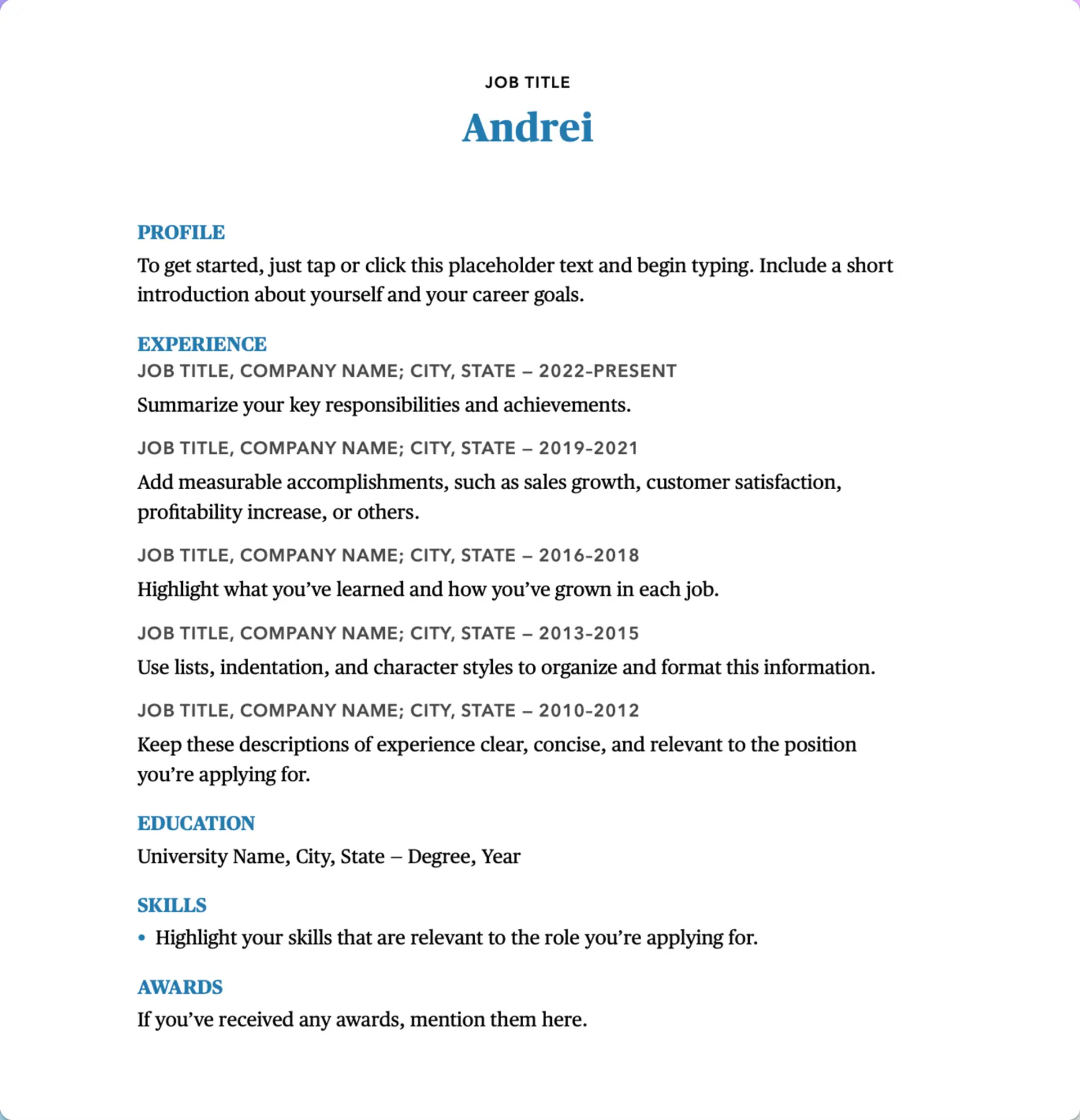
This Pages resume template keeps it simple by only adding one accent color to draw the hiring manager’s attention to the section headings, so they’ll immediately find what they need to.
#2. Personal
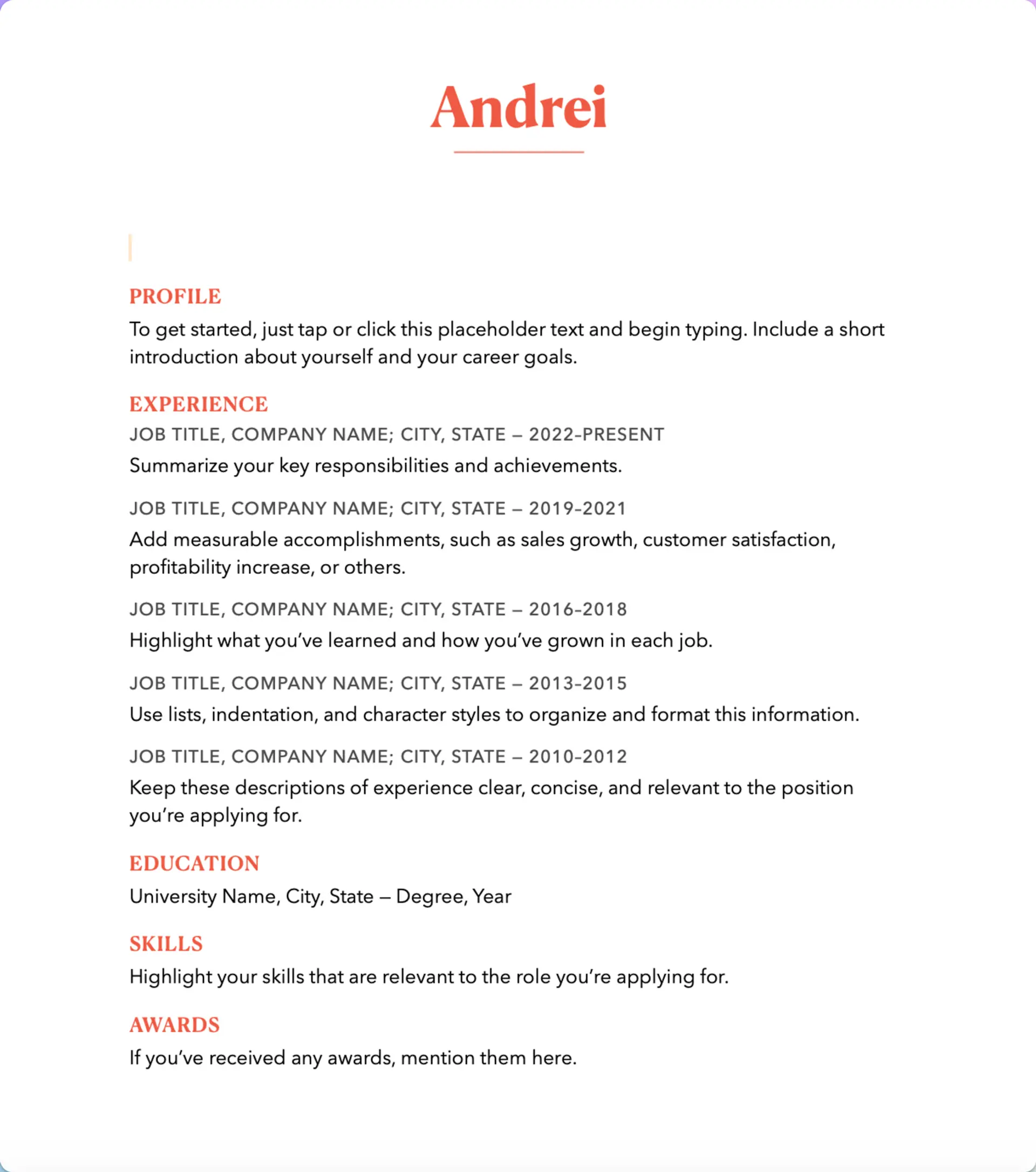
With a bolder color palette, the Personal Pages template makes your resume header striking. Your contact information and the sections you include will stand out just as brightly with this Pages staple.
#3. Modern
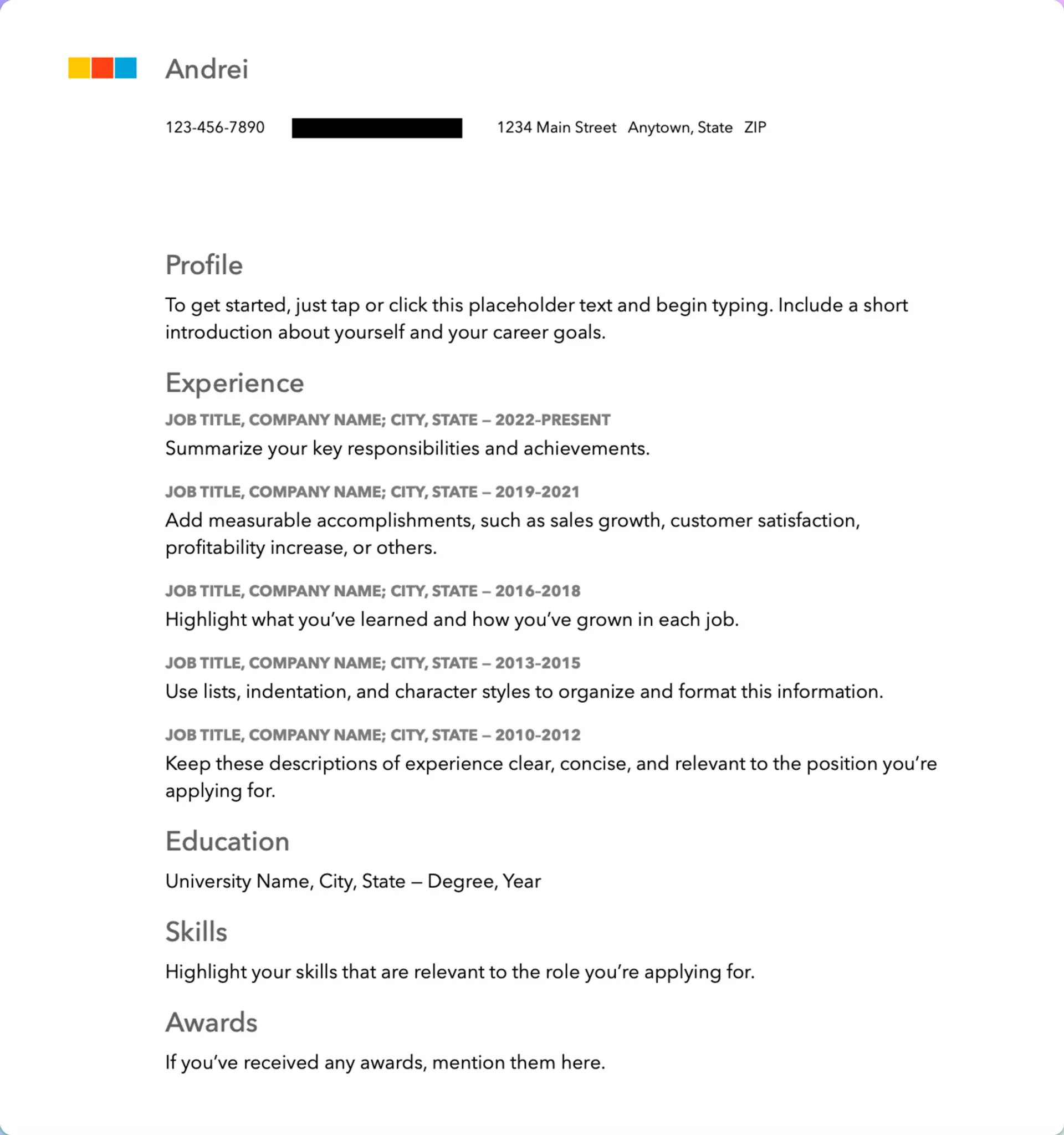
The Modern Pages resume template lives up to its name by combining a clean layout with a pop of color on the side, right next to your name. The overall traditional formatting with minimal creative flair makes it a good choice for any industry.
#4. Bold Type
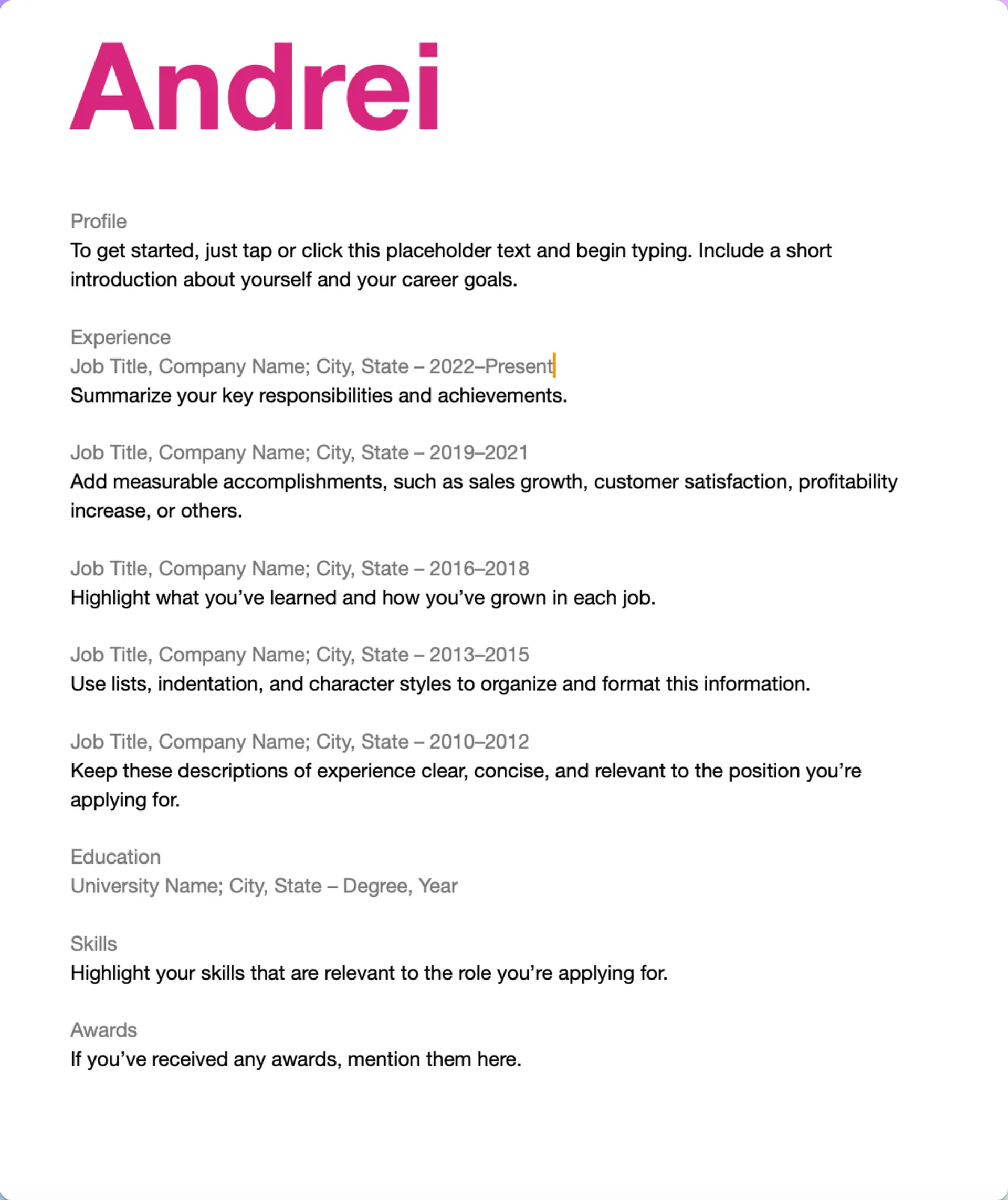
The Bold Type Pages resume template begins with an eye-catching magenta header that immediately grabs the reader’s attention. Hiring managers will notice your name with this one, but it might not be a good choice if you want to fit your work experience all on one page.
#5. Business
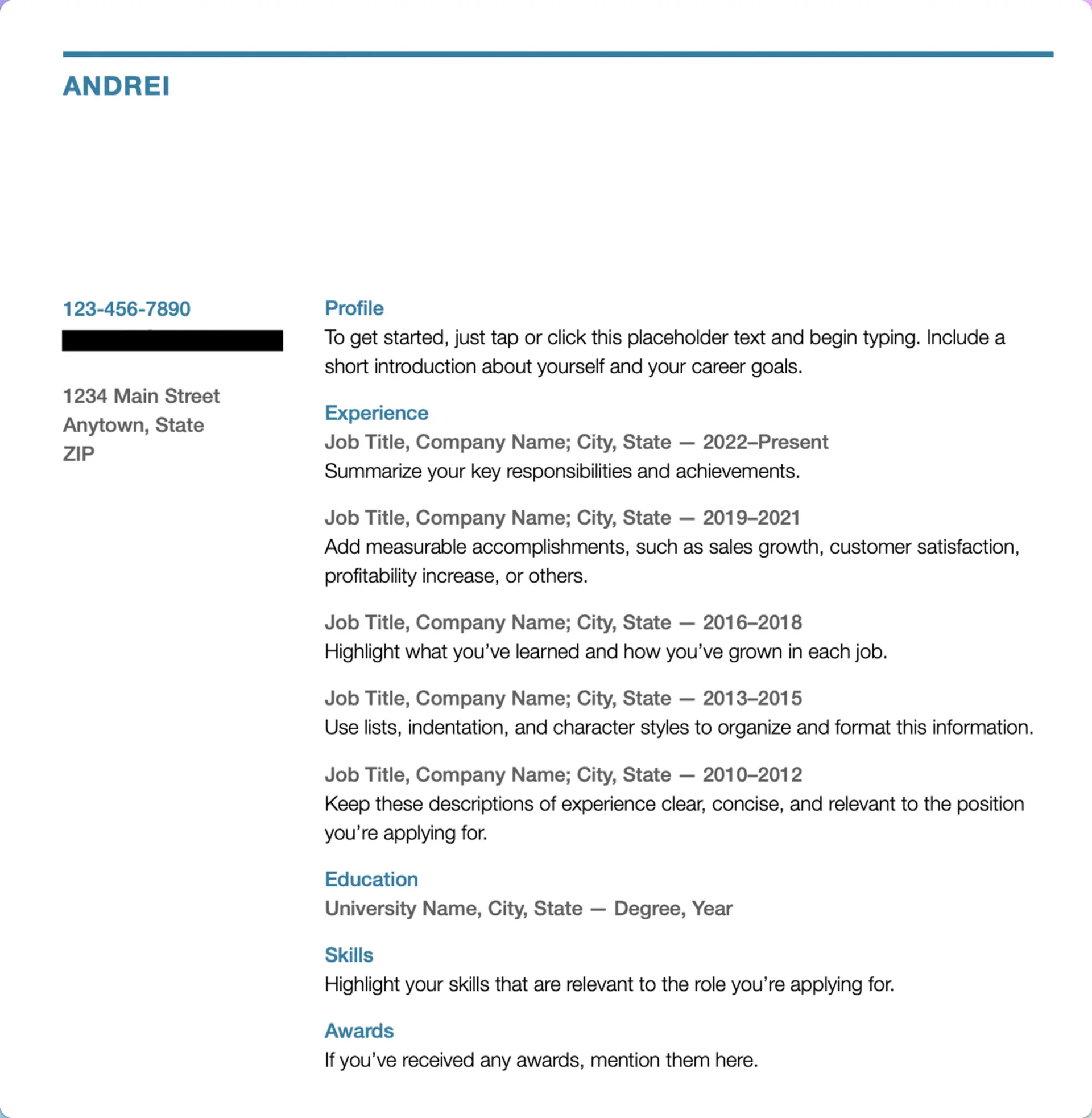
The Business template by Pages comes with ample white space in the header and in the column for your contact information section. The bright blue color makes your resume’s sections pop, but they might look crowded together with all the unused space around them.
#6. Classic
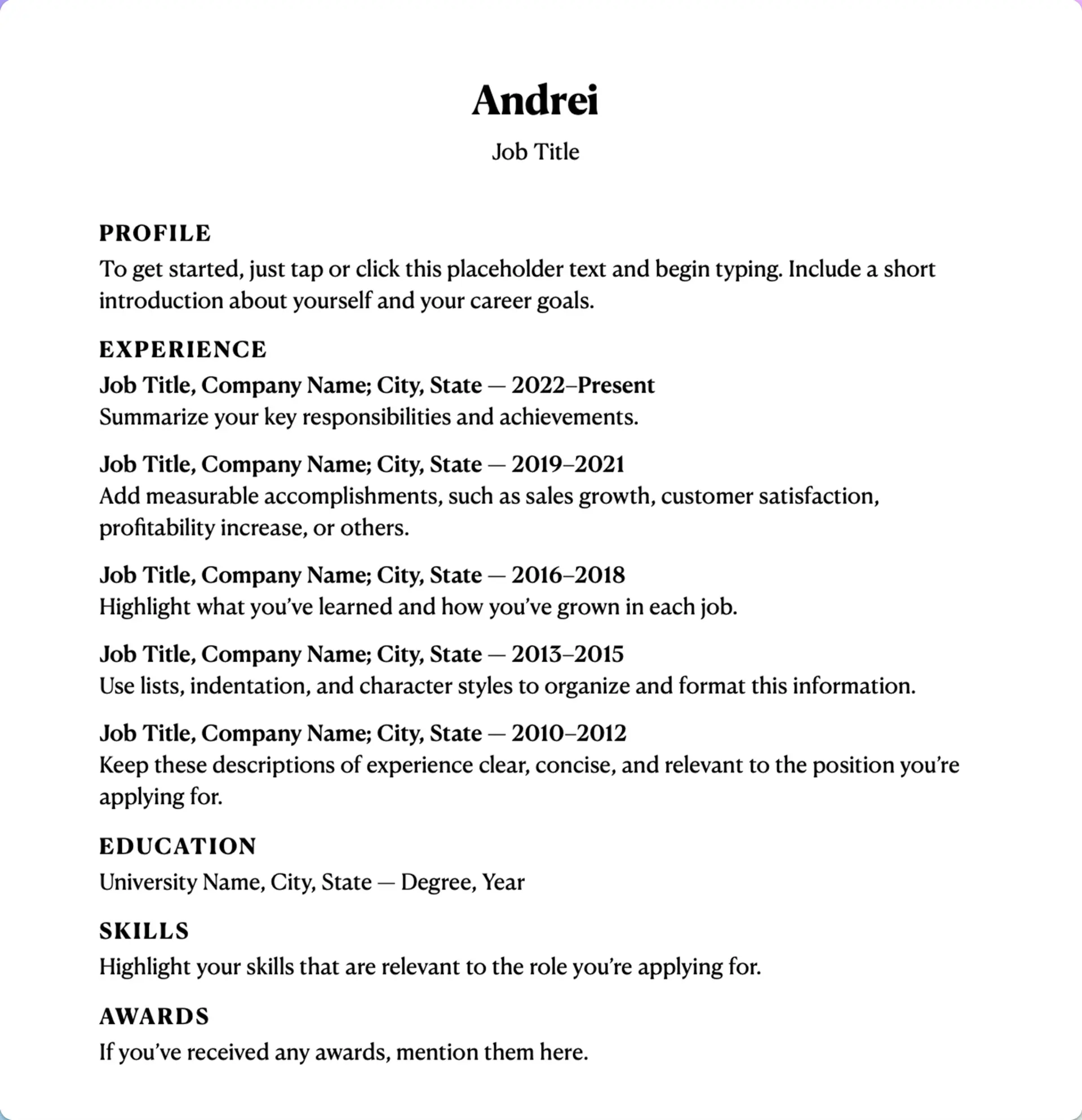
The Classic Pages resume template is as minimalistic a resume template as you can get. It’s a simple text template that keeps everything black and white, and it sorts your resume sections into a single column that uses the whole page.
#7. Contemporary
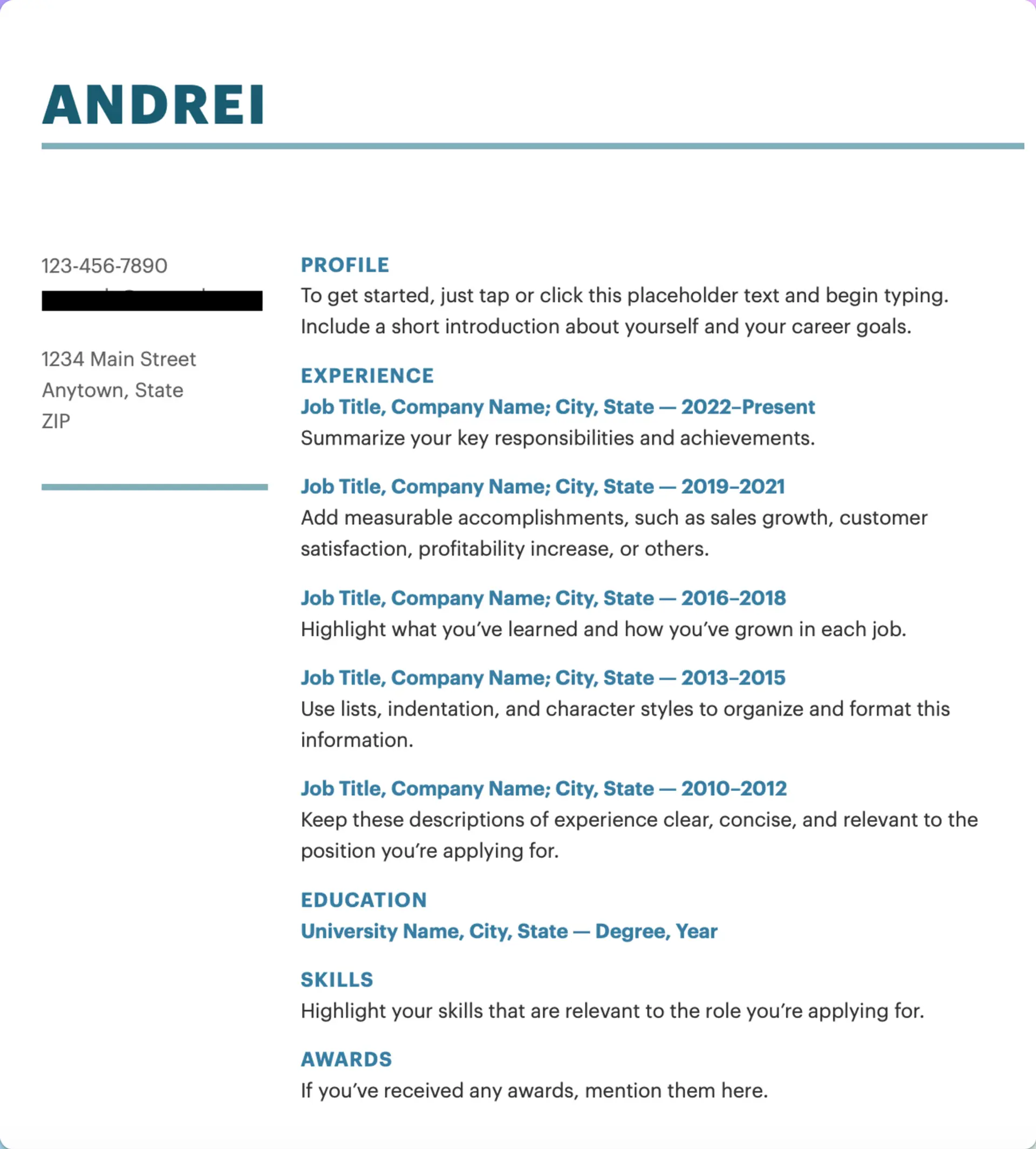
The Contemporary resume template uses a bold blue to draw attention to your resume sections and your entries for employment and education. The larger header where your name goes uses up some of that plentiful white space to give your resume a brighter look.
#8. Elegant
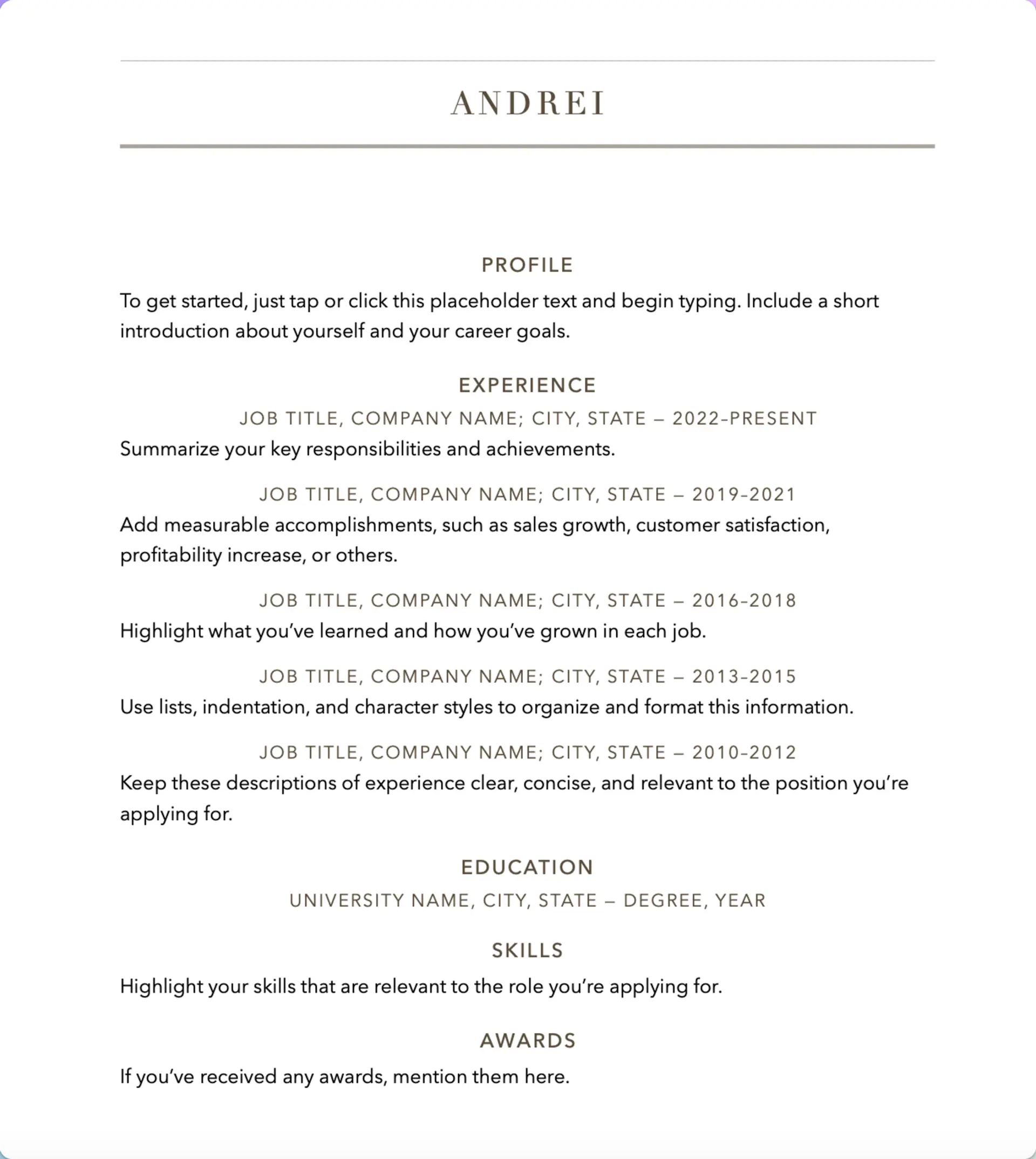
Pages’ Elegant resume template aligns the text to the center of the page and uses a muted color palette and different fonts to achieve its signature look. The layout is a bit cluttered on the page, so that might not help your application stand out.
#9. Informal
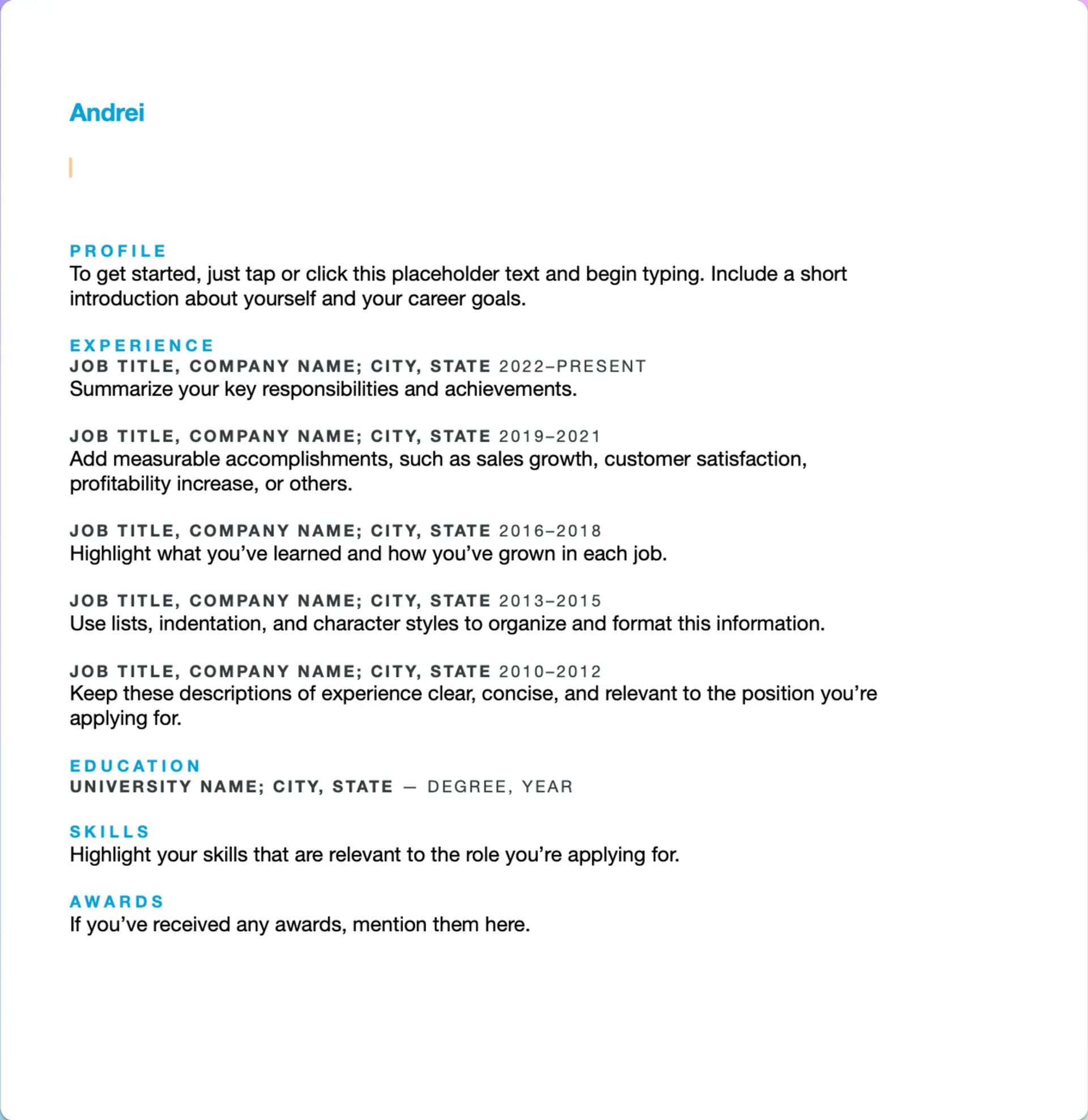
The Informal resume template by Pages opts for a neon blue header and resume sections. It offers some line spacing between the different parts of your resume, so the text won’t look cluttered, but the wide page margins could limit the space you can use. Don’t be surprised if your resume ends up being two or more pages.
6 Other Resume Templates to Consider
#1. Creative
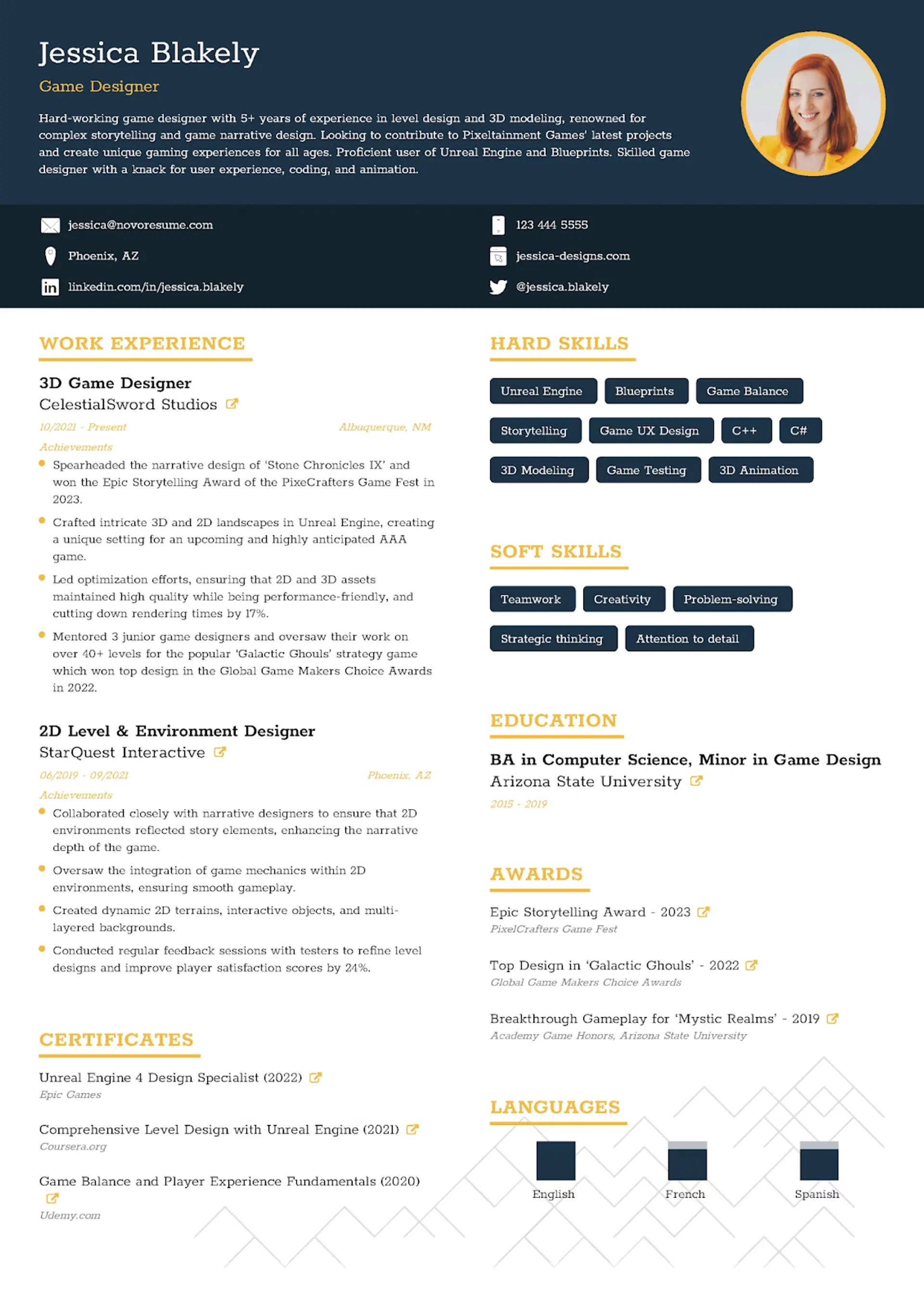
Perfect for creative fields, our Creative template lets you showcase your personality with bold design elements that go beyond what Pages offers. It’s tailored to catch the eye of hiring managers in art, design, marketing, and more, helping you stand out instantly.
#2. College
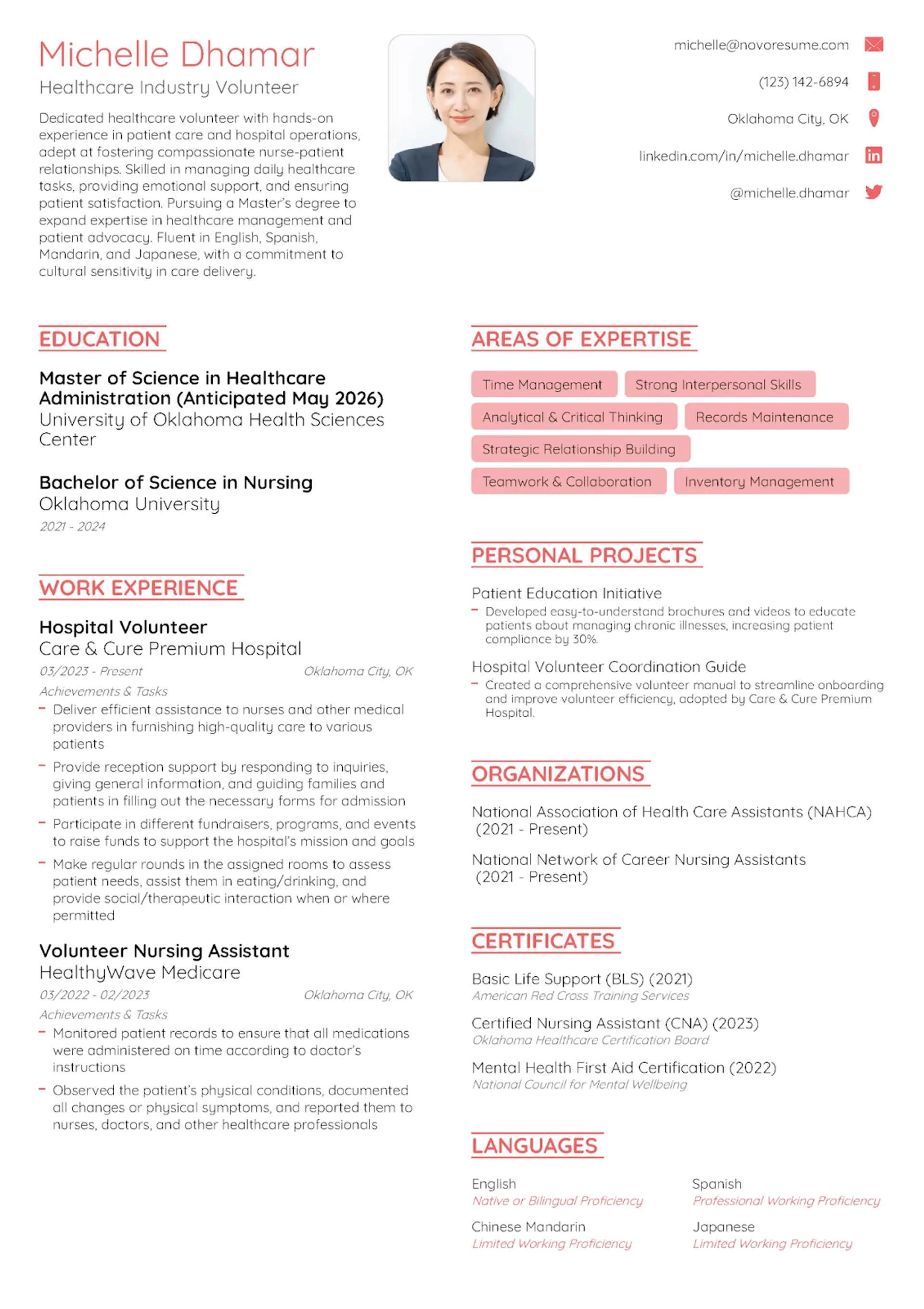
Unlike basic Pages templates, our College template highlights academic achievements even if you lack work experience. It’s structured to emphasize your education and extracurricular activities professionally, giving recent graduates a polished head start.
#3. Basic
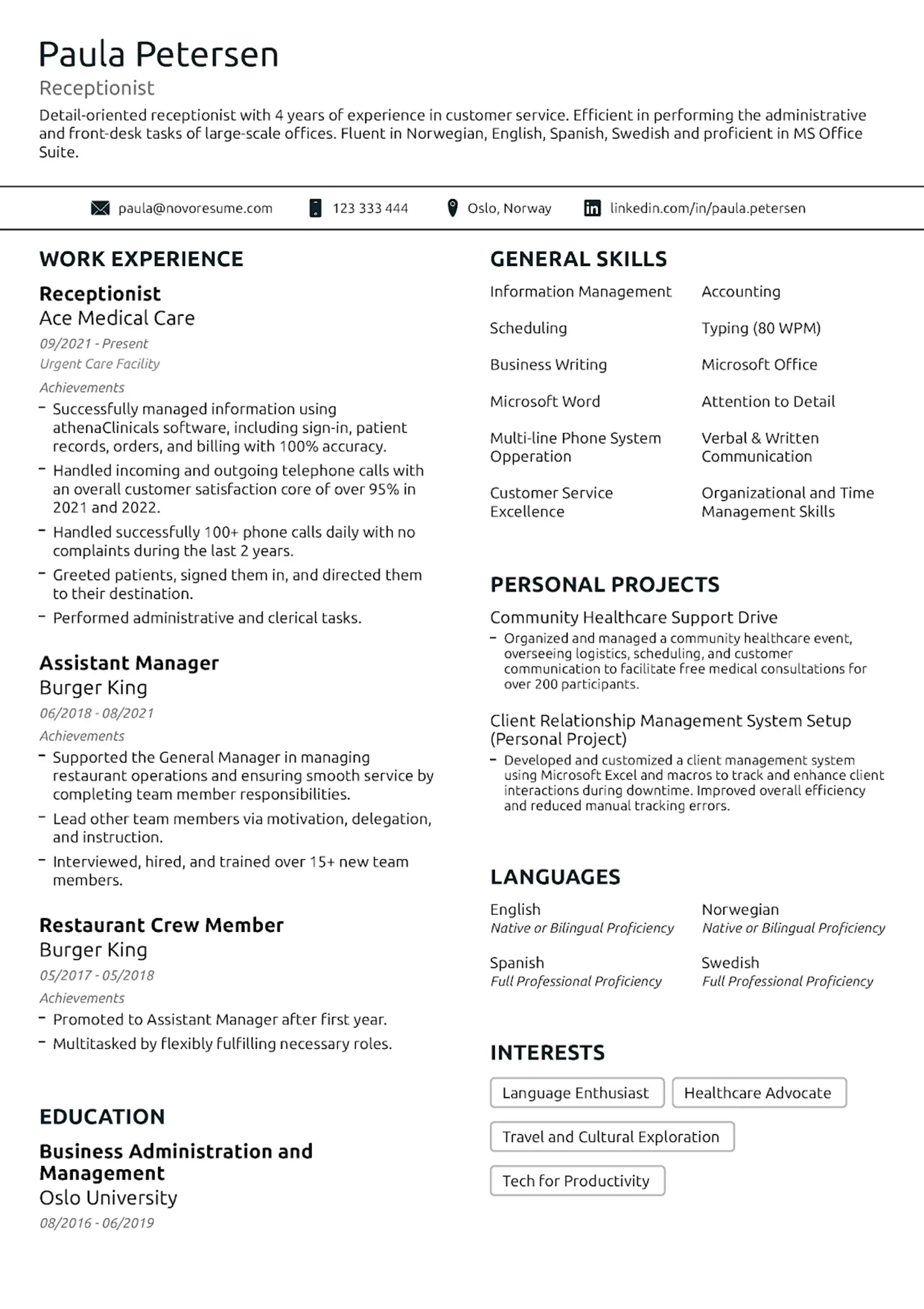
For traditional industries, our Basic template delivers a clean, professional look with superior readability. Its refined layout and typography options provide more customization and clarity than Pages’ standard black-on-white designs.
#4. Executive
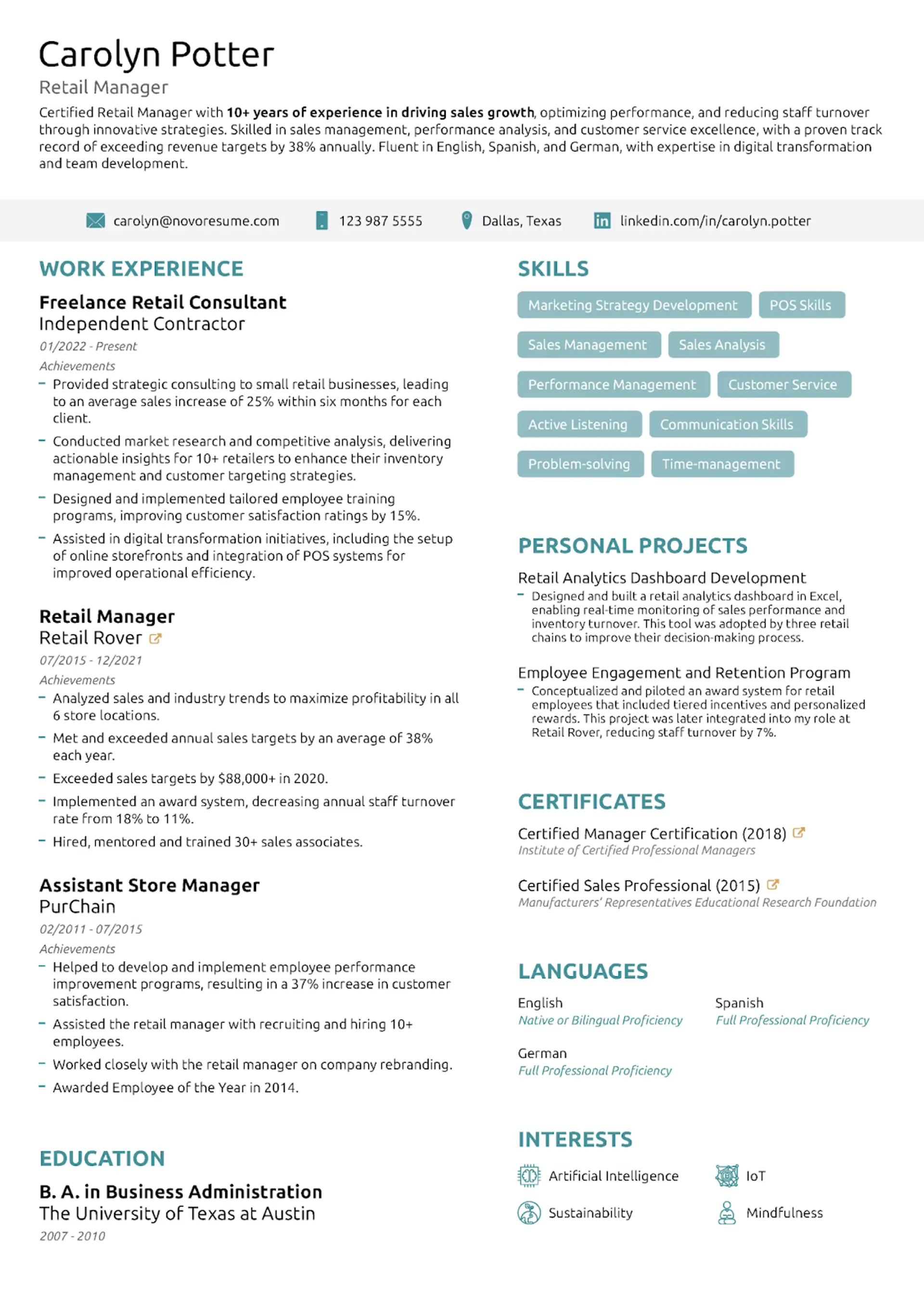
Designed for seasoned professionals, the Executive template exudes confidence and professionalism with premium design details and precision formatting. It helps you present a leadership image that’s hard to replicate in Pages.
#5. Functional
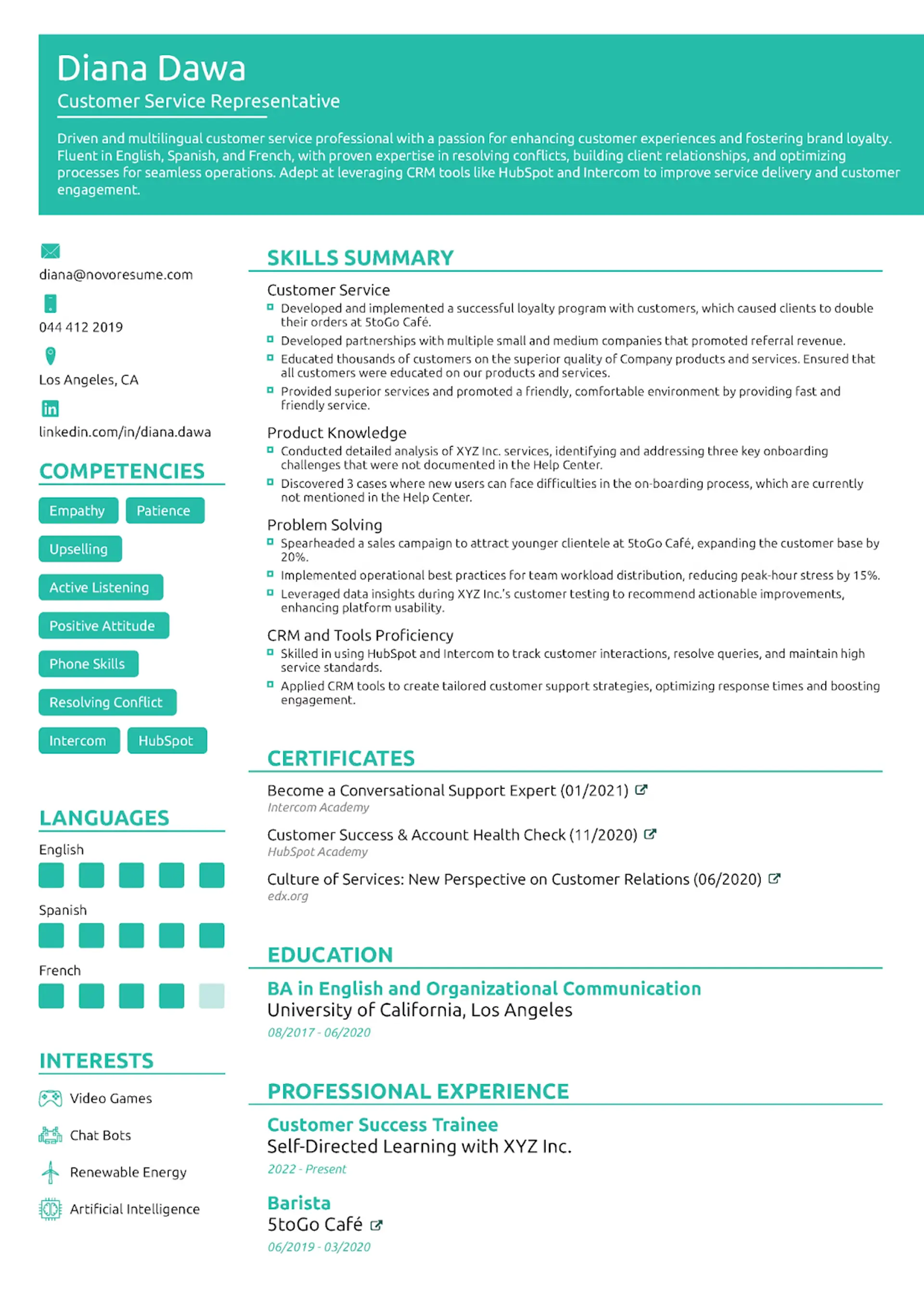
If you’re switching careers, our Functional template prioritizes your transferable skills in a way Pages can’t match. It’s fully customizable to highlight your strengths regardless of your work history, making you more professionally appealing across different industries.
#6. Modern
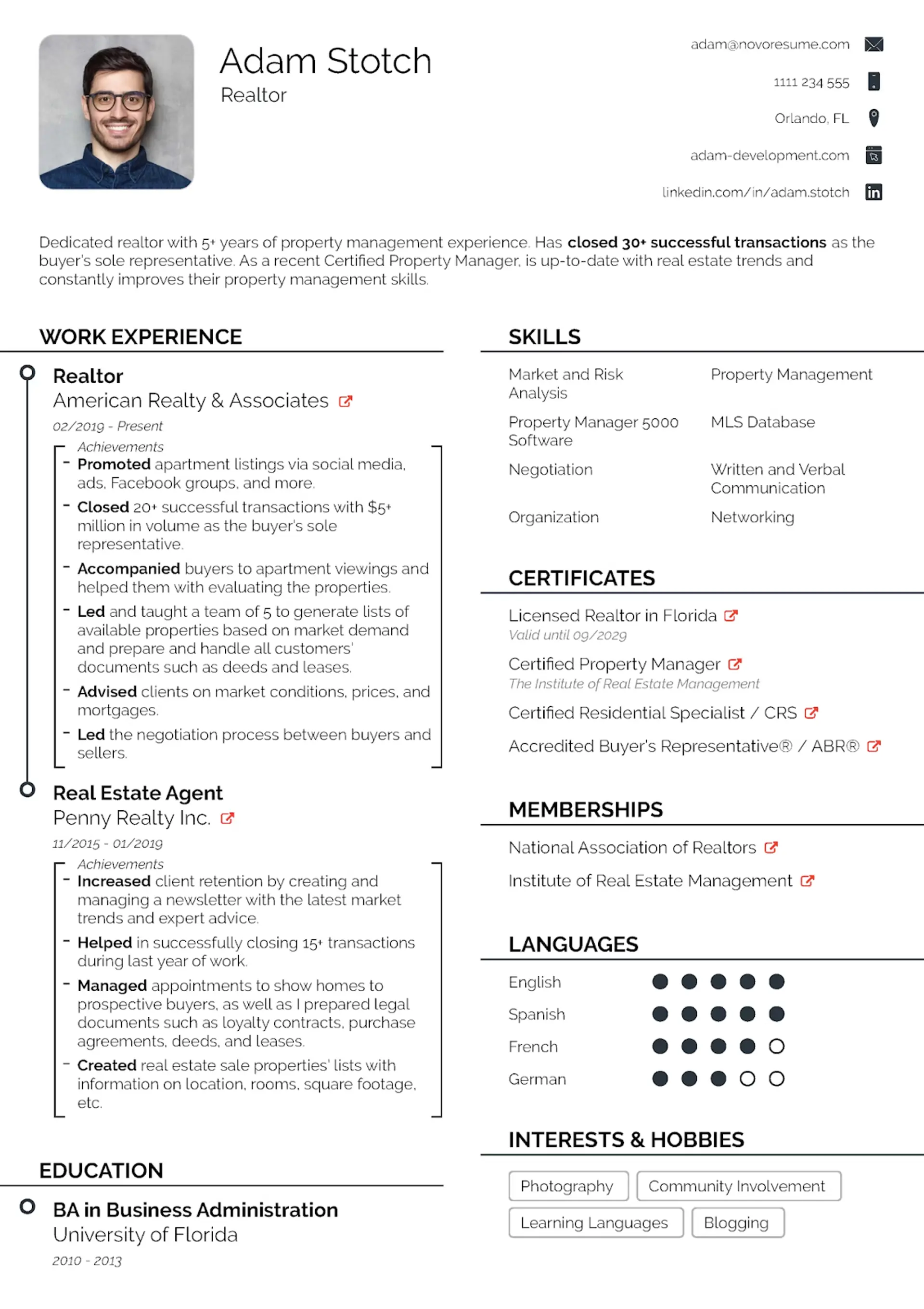
Our Modern template expertly blends stylish design with clear structure, so hiring managers can quickly find key information about you. Pages’ templates often lack this balance, but Novoresume ensures your resume is both visually impressive and easy to navigate.
7 Tips for Creating a Resume with Pages
Now that you’ve seen what great templates for Pages look like, it’s time to choose one and create a standout resume. Just follow these tips to get started:
#1. Start with Apple's Built-In Templates
You don’t have to start from scratch if you’re using Pages. The program comes with several professionally designed resume templates that give you a solid foundation to build on.
Once you open Pages, just click on "File" > "New" or press Command+N to open a new file. Then, select the "Resumes" category from the template chooser and browse the available options until you find one that matches your style.
These built-in templates include placeholder texts for all the essential sections like contact information, work experience, education, and skills. Since they’re already formatted to fit standard resume dimensions, they can be printed easily.
Even if you plan to heavily customize your resume later, starting with a template saves time and gives you a professional structure to work with.
#2. Customize for Personal Branding
Once you've selected a template, it's time to make it yours. Personal branding on your resume helps you stand out from other candidates and make a memorable impression.
There are several ways you can do this on Pages:
- Change the color scheme to something that better reflects your personality or industry. One or two accent colors usually work best.
- Adjust the fonts to something less cliché without sacrificing readability. That means no Times New Roman, Papyrus, or Comic Sans.
- Add your logo or monogram if you have one, especially if you’re in a creative field.
- Customize the resume header and footer with personal touches.
- Adjust the spacing and margins to fit your content perfectly.
Just remember that your resume still needs to look professional. Avoid overly decorative fonts, bright colors, or busy backgrounds that might distract from your qualifications.
Your goal is to create a resume that feels uniquely "you" while still following the expectations of your industry. A software engineer’s resume should look different from an illustrator's, which should look different from an accountant's.
#3. Format Your Resume Professionally
How your resume looks matters almost as much as what it says. In Pages, you have several formatting tools that can help create a clean, professional document.
First, establish a clear hierarchy with headings. Use the "Text" panel, which you can find by clicking the Format button in the toolbar, and create consistent heading styles for your section titles. This helps hiring managers quickly find the information they need.
- Stick to standard margins, usually one inch all around.
- Use consistent spacing between sections; 10 to 12 pt is generally good.
- Align your text left or even for maximum readability and a neat document.
- Create clear visual separation between sections with subtle dividers or spacing.
- Use bullet points for your achievements and responsibilities to make them skimmable.
Don't overcrowd your resume. Pages lets you adjust spacing easily, so take advantage of white space to let your content breathe. You can select text and use the line spacing controls to find the perfect balance.
Unless you have extensive relevant experience, your resume should fit on one page. Pages shows you a page preview so you can see exactly how your resume will look when it’s printed or viewed as a PDF.
💡
Quick Tip
Not sure what file format to use for your resume? Learn about the differences between PDF and DOC!
#4. Tailor Content to the Specific Job
One of the biggest resume mistakes is sending the same generic document to every job application. Instead, create and save different versions of your resume for different positions.
Here's how to tailor your resume effectively:
- Study the job description and identify key requirements and skills.
- Reorganize your experience to highlight the most relevant achievements first.
- Use industry-specific keywords that match those in the job posting.
- Adjust your resume summary to align with each specific role.
- Save each tailored version of your resume with a clear filename (CompanyName_Position_Resume.pages).
You can easily duplicate and modify your resume. Just use "Save As" to create a new version for each application while keeping your master template intact.
Tailoring your resume shows employers you're serious about this specific role rather than mass-applying. It also helps you emphasize the experiences most relevant to each opportunity, significantly increasing your chances of landing an interview.
#5. Optimize for ATS Compatibility
Before a human ever sees your resume, it will likely pass through an applicant tracking system (ATS). These software programs scan resumes for relevant keywords and format compatibility, potentially filtering out your application before it reaches a recruiter.
To make your Pages resume ATS-friendly:
- Stick with a simple, clean layout instead of complex designs.
- Use standard section headings like "Work Experience," "Education," and "Skills."
- Incorporate keywords directly from the job posting throughout your resume.
- Avoid using text boxes or tables for important information.
- Don't include images, logos, or icons.
- Use standard, readable fonts rather than decorative ones.
The trick is that these elements can be hard or even impossible for the ATS to read, so it might miss important information if you use them.
If you're not sure which keywords to include, review the job description and highlight specific skills or qualifications they mention. Then, naturally incorporate those same terms into your resume summary, work experience, and skills sections.
#6. Export in Multiple Formats
Once your resume is ready, you'll need to save it in the right format.
While Pages files (.pages) work great within the Apple ecosystem, most employers can't open them directly. So, you need to export your resume.
Go to "File" > "Export To," then choose "PDF" since that works best for most job applications. However, if the employer specifically requested a Word resume, choose that file type instead.
That being said, PDF is generally still the safest option. It keeps your formatting intact, while Word files might shift slightly on different computers.
#7. Store Your Resume on iCloud
Sending your resume is a lot easier when it’s conveniently accessible across all your devices. With the Apple ecosystem, Pages integrates perfectly with iCloud for seamless storage.
When you save your resume to iCloud, you can access it from any Apple device, like your Mac, iPad, or iPhone. Your changes also sync automatically across all your devices, so even if your computer crashes, you can still access them from your phone.
Just select "iCloud Drive" as your location when saving your resume in Pages, and make sure iCloud Drive is enabled in your System Preferences or Settings first.
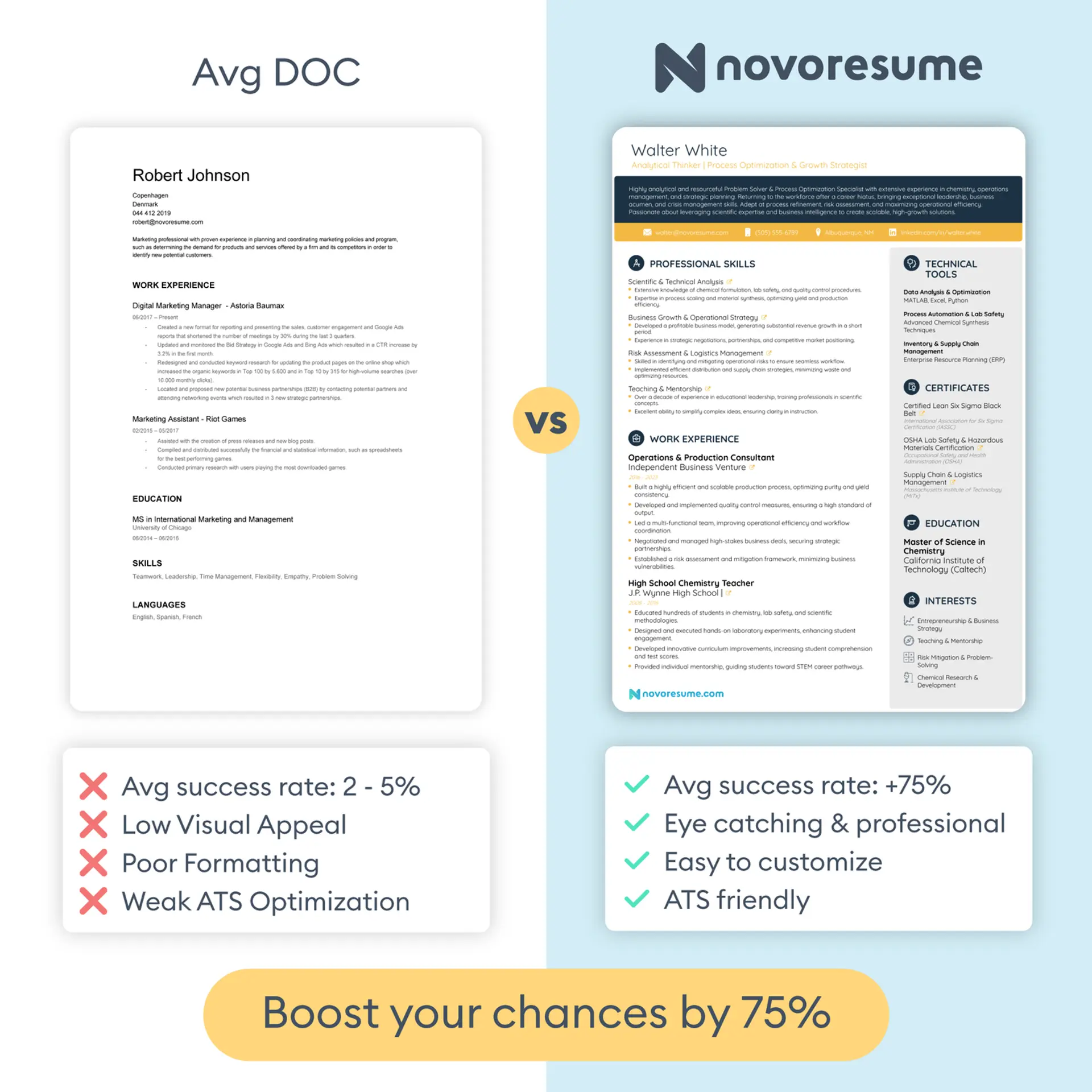
Pages vs Novoresume
While Pages offers a solid foundation for creating resumes on Apple devices, it does have some limitations compared to specialized resume builders like Novoresume.
Pages only provides basic templates and word processing tools, while Novoresume can deliver a complete resume creation experience with features designed specifically for job seekers.
Novoresume's free plan offers eight professionally designed templates that are perfect for different industries and personal preferences. Pages’ selection, on the other hand, sticks to a very simple set of templates with minimal visual differences between them.
Pages is ultimately just a text processing program, not unlike Microsoft Word or Google Docs. Novoresume, on the other hand, is a platform with built-in ATS compatibility and provides real-time feedback as you build your resume, so that you can avoid common mistakes.
Most importantly, Novoresume was built specifically for the job application process. Every feature in the resume builder is meant to help you create documents that stand out in the application process.
And if you’re a serious job seeker, the premium features like the Cover Letter Builder and Job Tracker can transform your job search from a series of haphazard applications into an organized, strategic process. And that’s just something Pages wasn't designed to do.
Let’s compare both programs’ features:
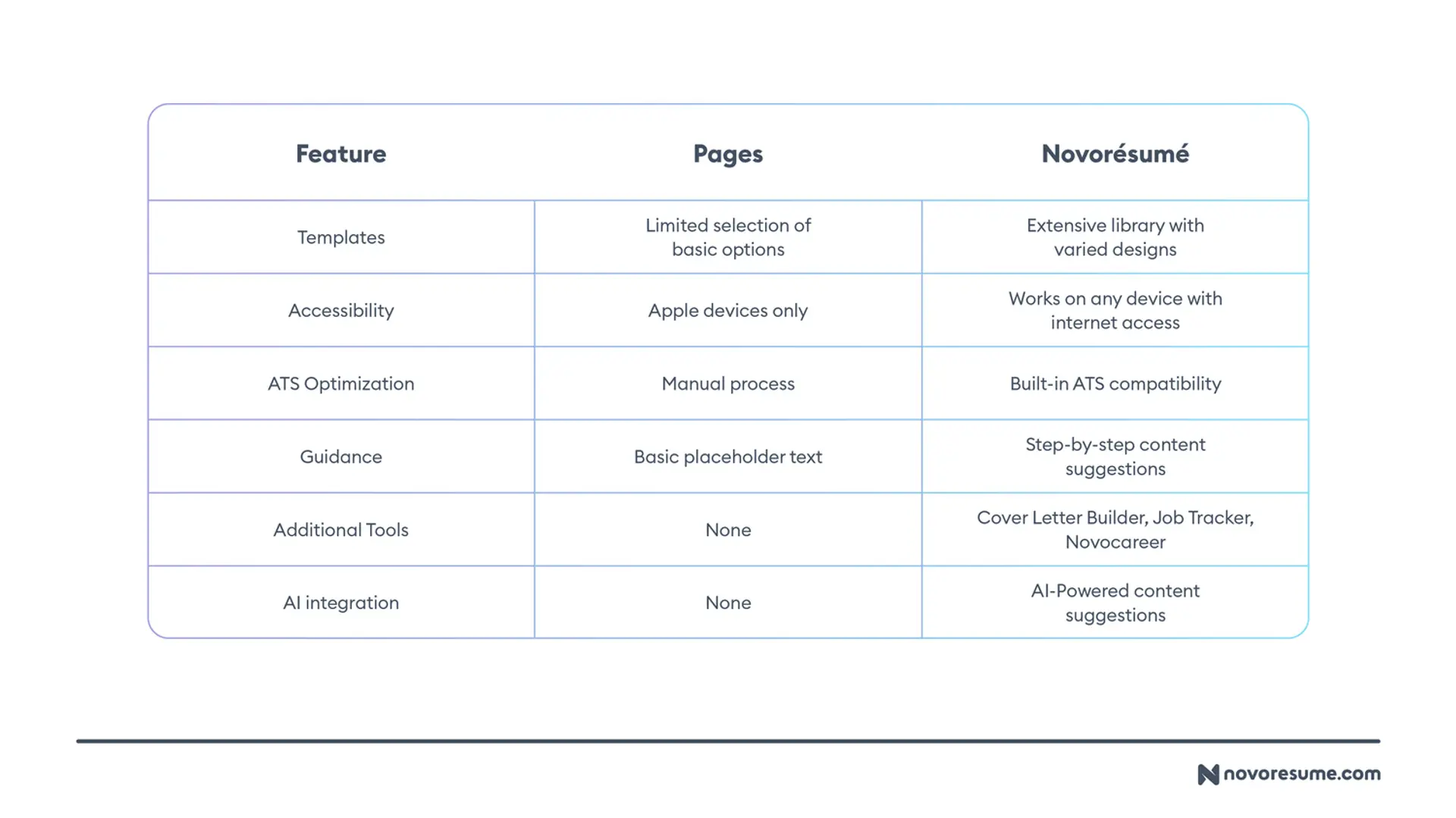
If you want a resume that truly stands out while maintaining professional standards, Novoresume has tools and templates that go well beyond what's possible in Pages.
FAQs About Pages Resume Templates
Do you still have questions about Pages resume templates? Check out the answers to some of the most frequently asked questions below:
Key Takeaways
And that’s it!
By now, you’ve got it all figured out, and you should know which resume template is right for you.
But before you go, let’s recap everything we covered so far:
- Pages is Apple’s text processing program, and it offers several built-in resume templates that can provide a solid foundation, though you'll need to customize them.
- Personal branding through thoughtful color choices and font selection can make your resume memorable without undermining your professionalism.
- You should always format your resume with clear section headings and consistent spacing to create a document that's both visually appealing and easy to skim through.
- Always tailor your resume content to each specific job position you’re applying for. Do this by trying to incorporate relevant keywords from the job description.
- Unless specified otherwise, export your resume as a PDF. This will preserve your formatting and store copies on iCloud for easy access across all your Apple devices.
- Consider if Pages is the most convenient option for you in terms of accessibility, features, or even templates. Using a dedicated platform like Novoresume could give you a better competitive edge.
