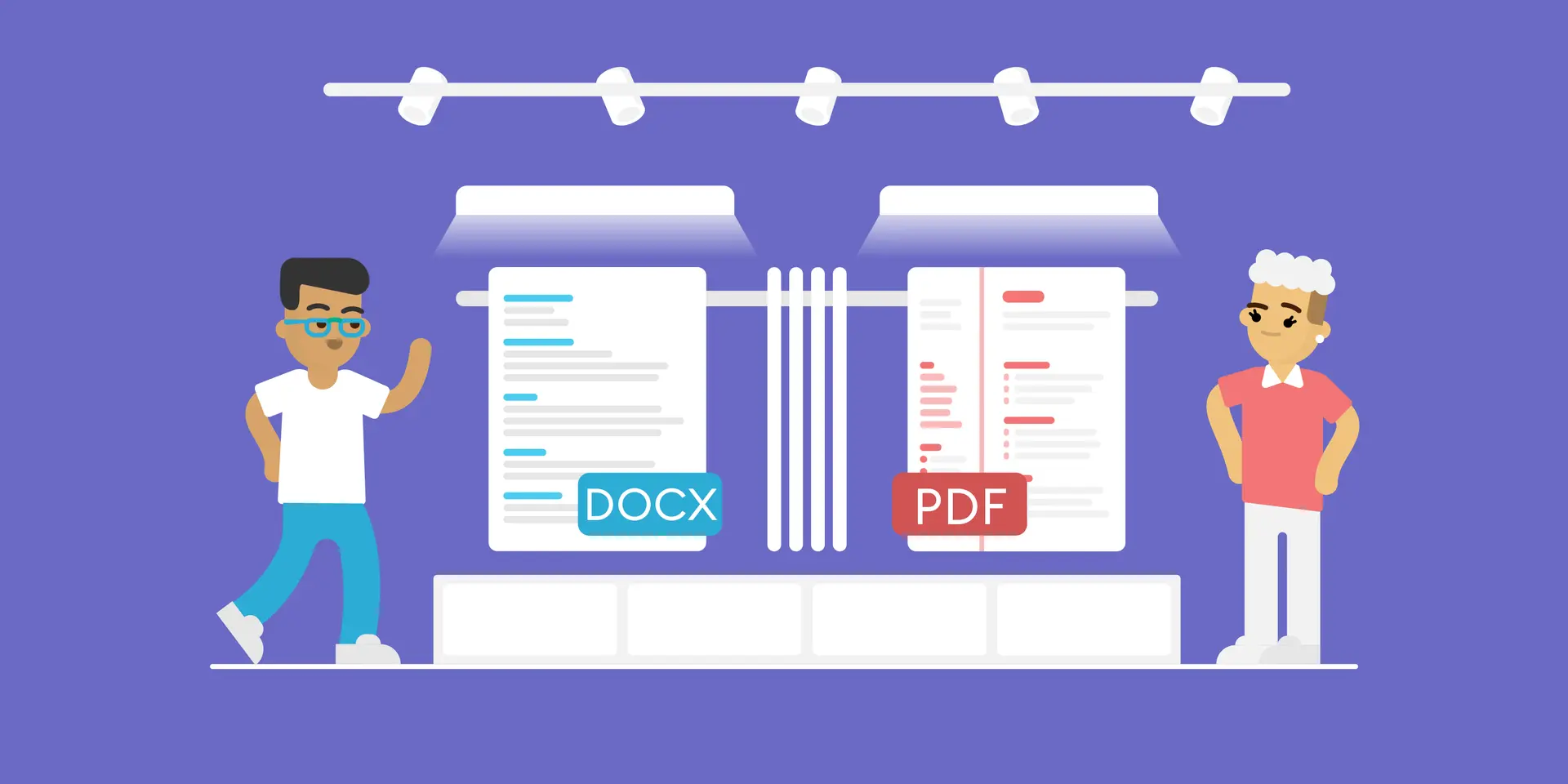
You’ve spent hours perfecting your CV.
You chose the best format, adjusted the layout, and carefully added the necessary sections to make your expertise stand out.
All you need to do now is hit “Send.”
But before you can do that, you should know what file format to use.
The most popular choices are either as a Portable Document Format (PDF) or as a DOC. But which one is the best choice for you?
In this article, we’re going to cover:
- What Are the Differences Between PDF and DOC CVs?
- Pros and Cons of PDF and DOC CVs
- Professional Templates for Each File Format
…and more!
Let’s get started.
Which File Format Is Best?
There are tons of different file formats out there but the two most popular when it comes to CVs are, by far, PDF and DOC.
Now, before you choose a file format, you should make sure you’re following the job application requirements for the specific position you’re applying for.
So, start by checking the job ad. Are there any instructions that mention the format? Usually, hiring managers will specify if you should send your CV as a PDF or DOC.
But if you can’t find any information in the job ad, don’t give up so quickly. It’s time to do a little research on the company’s website. Go to their “Career” page and check for any instructions that mention specific file formats.
And if there still isn’t any information you can use?
Well, then it’s time to choose your favorite file format.
Let’s check out the pros and cons of each:
Sending Your CV as a PDF
Hands down, one of the best file formats for any document is PDF.
The Portable Document Format is ideal for sharing documents online, keeping them visually intact, regardless of the device or program used to open them.
Here are some of the pros of sending your CV as a PDF:
Pros
- Your PDF will always look exactly as you designed it. Using the wrong program to open your CV or an accidental key smash won’t mess up your formatting.
- PDFs are compatible with any system or device. So, anyone can open your PDF CV easily without any technical hiccups.
- PDFs look neater and give your job application a more professional look.
- Programs that support PDFs give you more freedom to get creative with your CV’s design. You can also use different software, like Adobe InDesign or Canva, to personalize the layout and visual elements.
Cons
- It’s an increasingly rare issue, but some old Applicant Tracking Systems (ATS) might not be able to read a PDF CV. Older ATS sometimes skips over graphics and customized text.
Sending your CV as a DOC
The DOC format is a standard file type for word-processing documents. It's usually used for creating and editing text-based files, including CVs.
DOC files are flexible and compatible with tons of different word processing software, whether it’s Microsoft Word, Google Docs, or completely different programs.
Let’s look at some of the pros and cons of sending your CV as a DOC file:
Pros
- Lots of different devices, programs, and systems can open DOC files.
- Both older and newer ATS can easily scan DOC files.
- Some employers prefer receiving applications as DOC files.
Cons
- Sending your CV as a DOC file can completely mess it up. If the hiring manager opens it with a different tool or even a different version of the same program you used to create it, all your hard work goes out the window. For example, your one-page CV can spill over to a second page, the formatting gets scrambled, your font looks weird, and any visuals you add won’t load.
- DOCs are meant to be edited, so the hiring manager could accidentally change or delete parts of your CV.
- Programs that support the DOC format usually don’t let you be as creative when making your CV.
So, What’s the Final Verdict?
With all that in mind, you might be wondering - what’s the right format for you?
In 99% of cases, we recommend you stick to a PDF CV.
Above all, your CV needs to be easy to read and visually appealing. If the hiring manager opens a messy document where your text is overlaid because the formatting got messed up, they probably won’t read it at all.
Since PDFs are consistent across any software or device, you won’t have that problem. But if you choose to stick to a DOC file, things get risky.
Of course, it’s important to keep in mind that DOC files always pass the ATS. That’s why some companies request that you stick to that format.
But if the company doesn’t specify what format to use, you should choose PDF.
12+ PDF CV Templates
If you want to create a perfect PDF CV from scratch, get started with our free CV builder.
Each of our templates is made in close collaboration with hiring managers globally to ensure your CV is readable, industry-friendly, and stylish.
And the best part? You can directly save your CV as a PDF, hassle free.
Check out some of our templates and get started:
#1. Basic
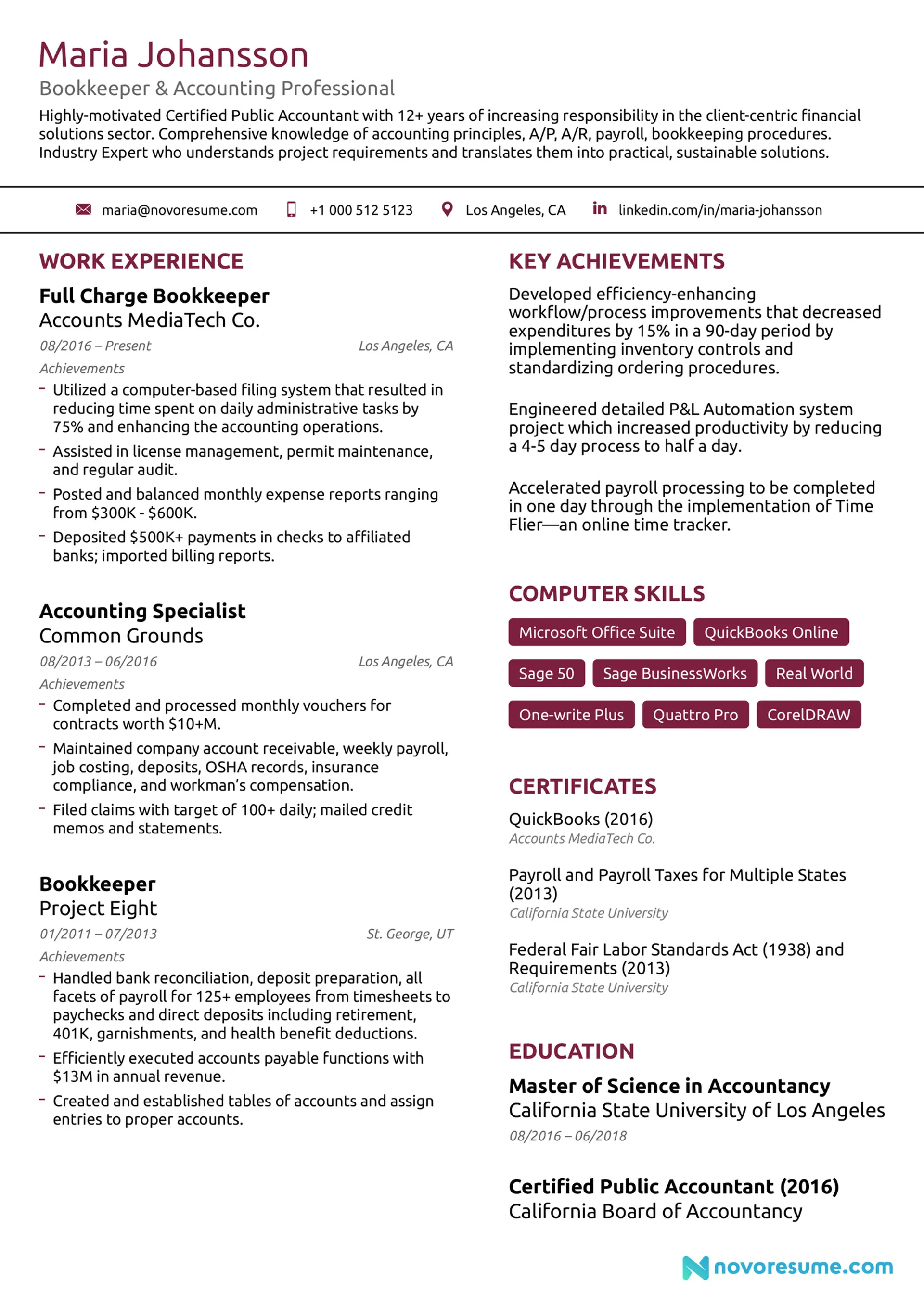
#2. Combined

#3. Creative
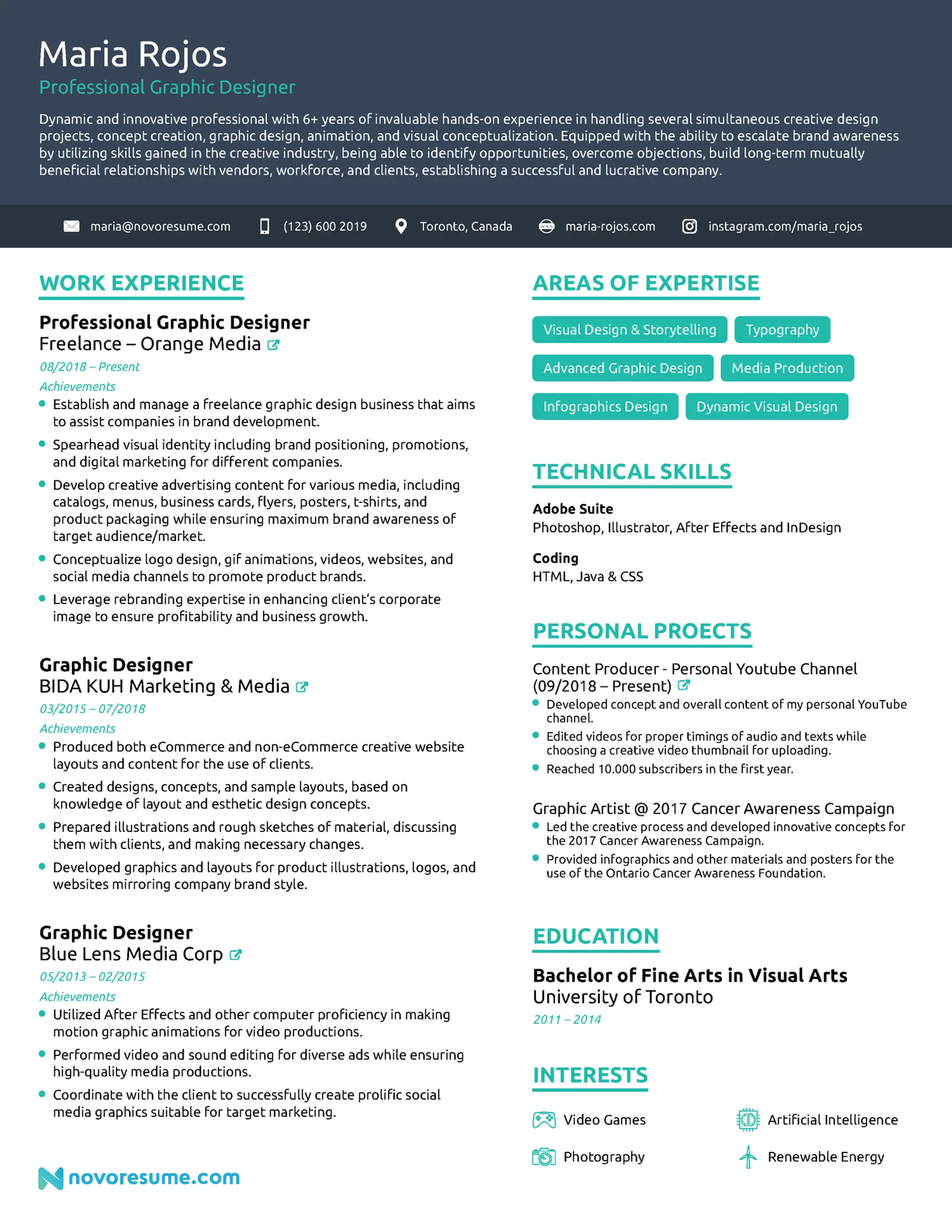
#4. Functional
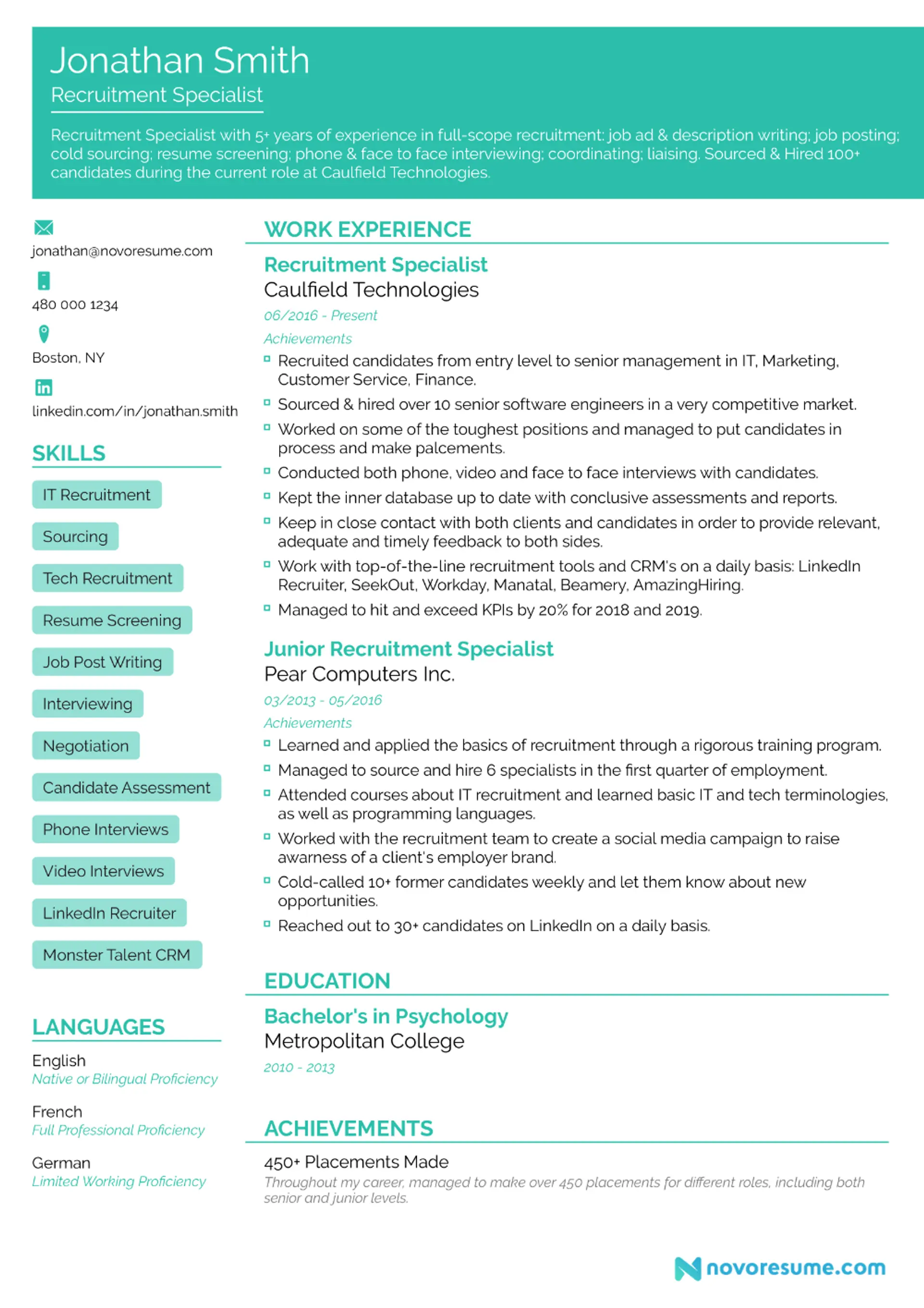
#5. General
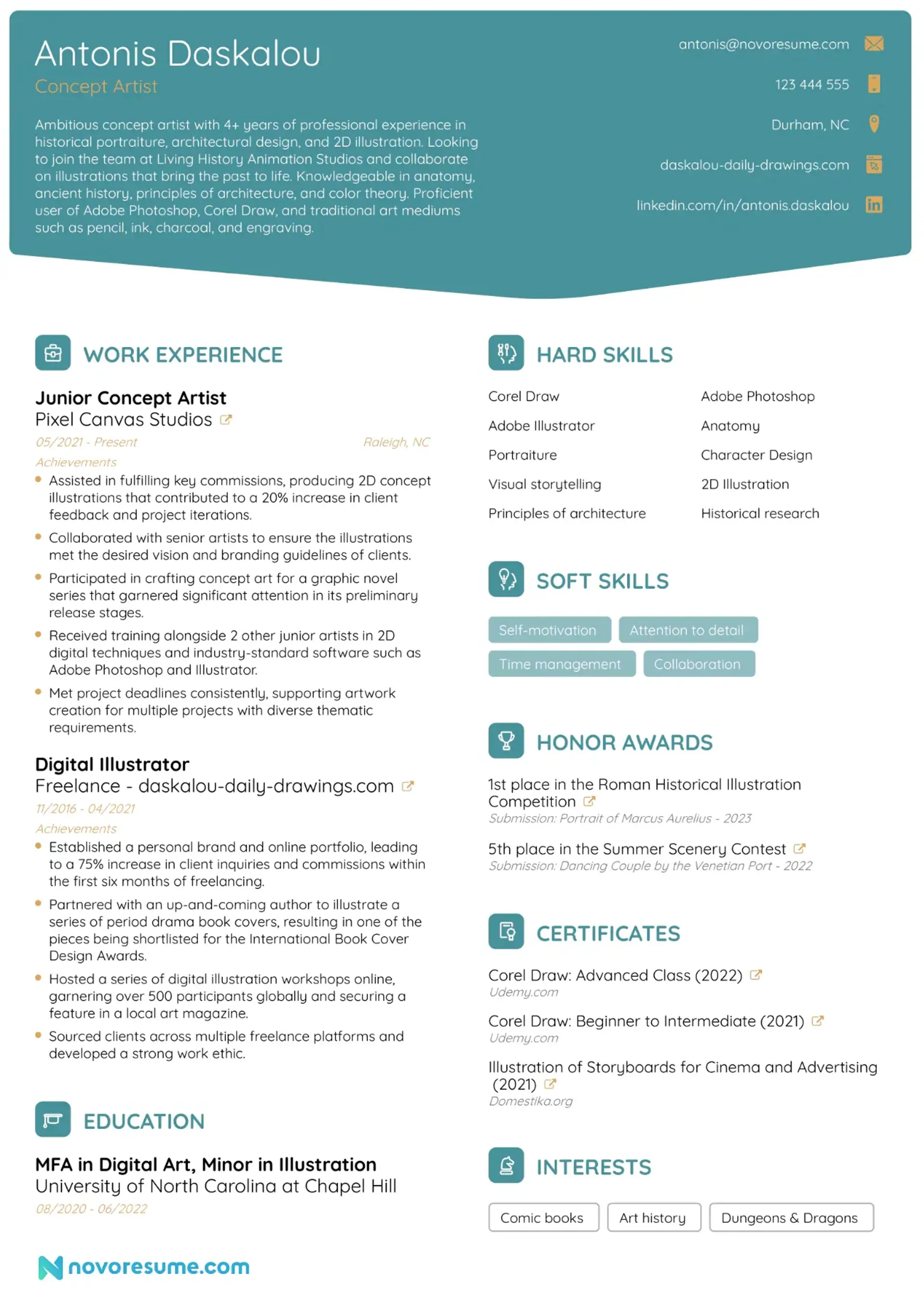
#6. IT
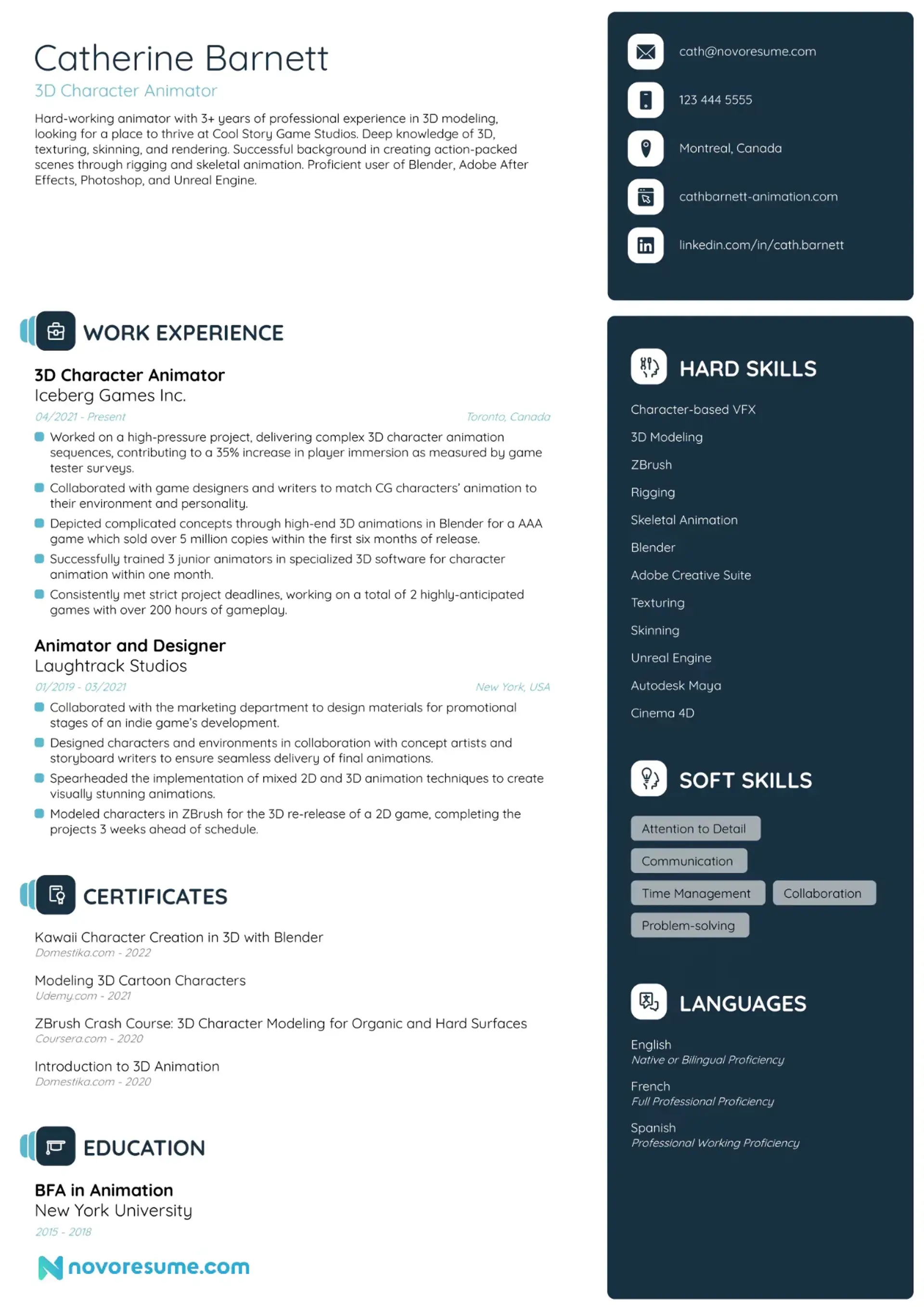
#7. Minimalist
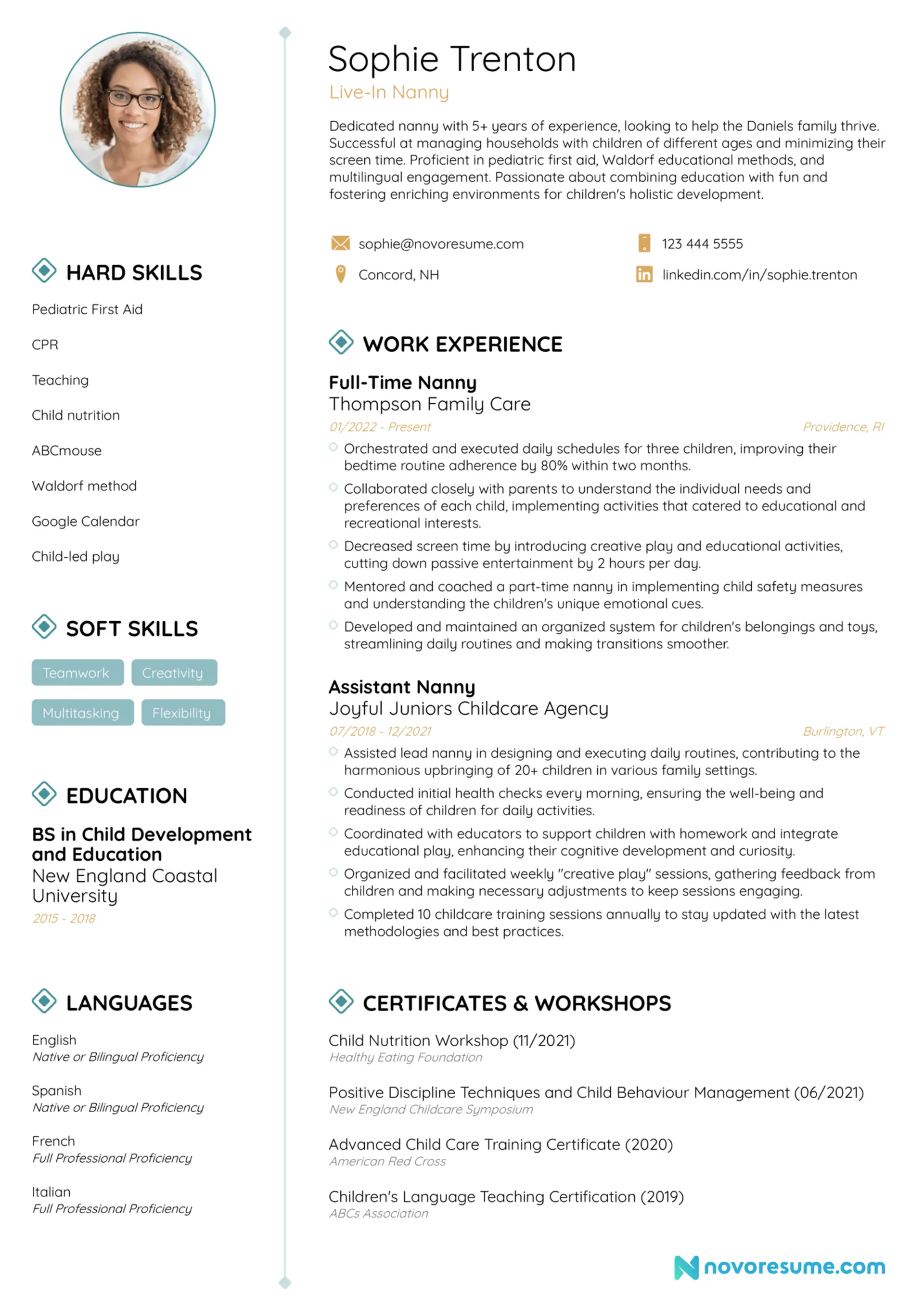
#8. Modern

#9. Professional
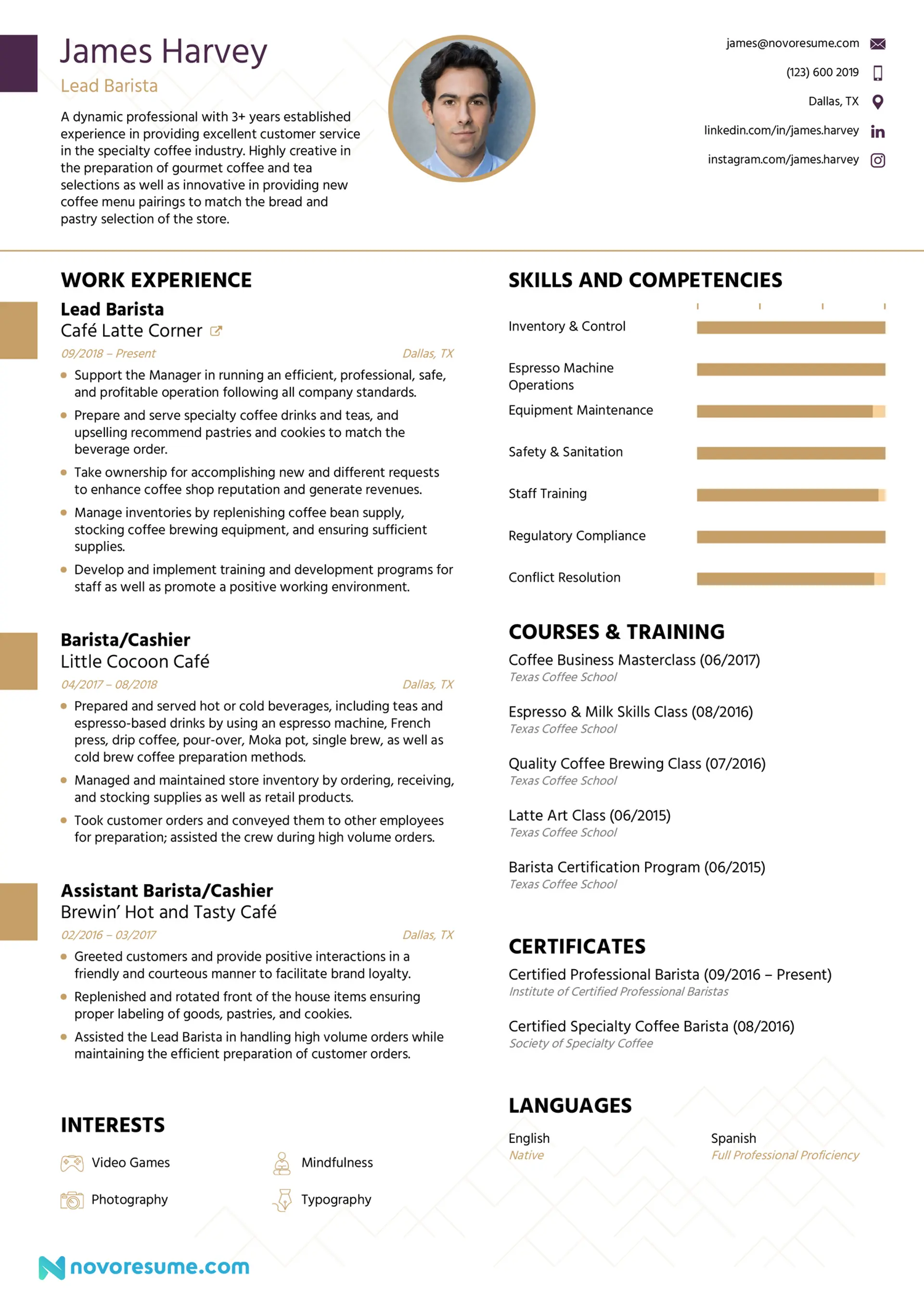
#10. Simple

#11. Skill-based
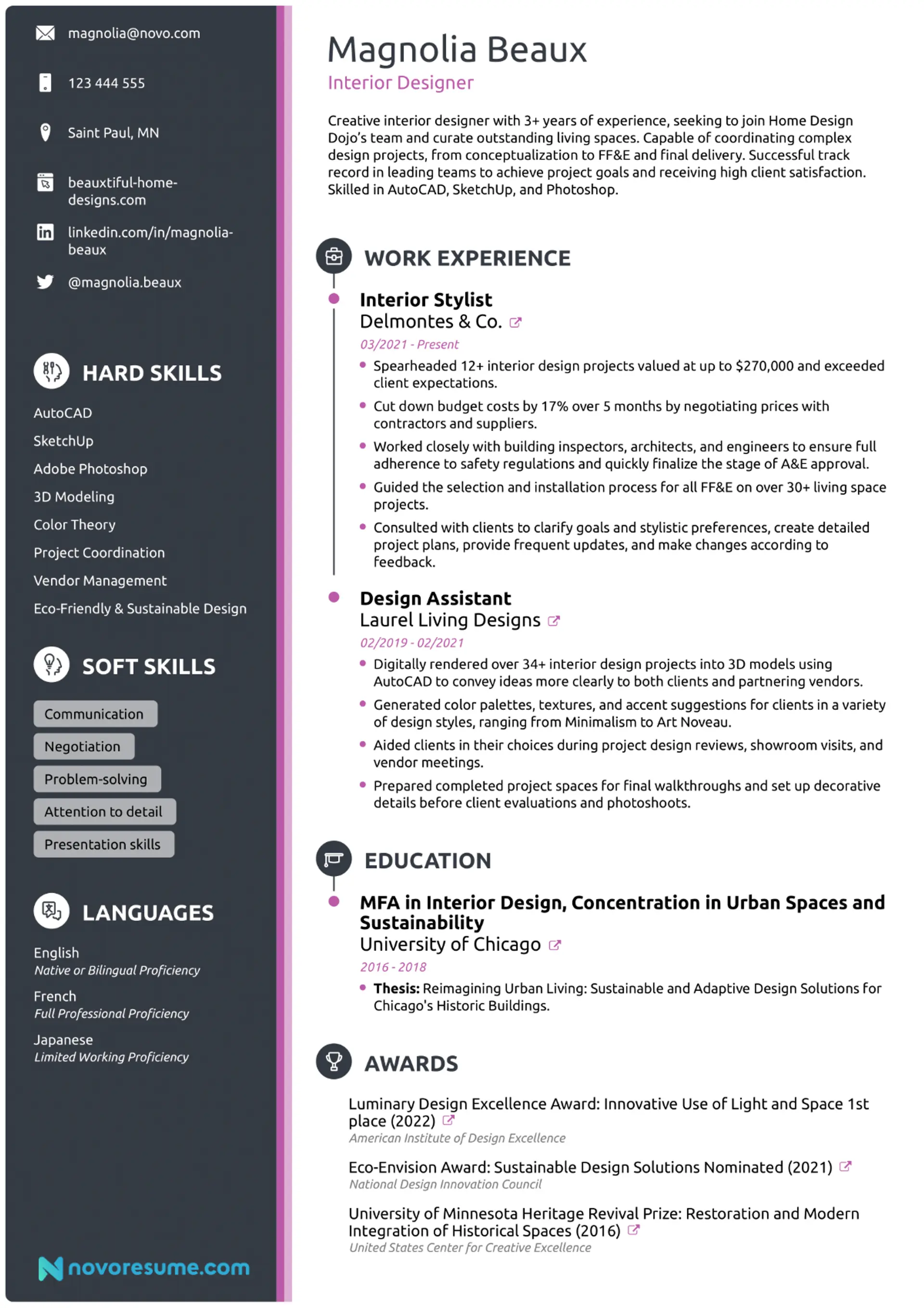
#12. Traditional
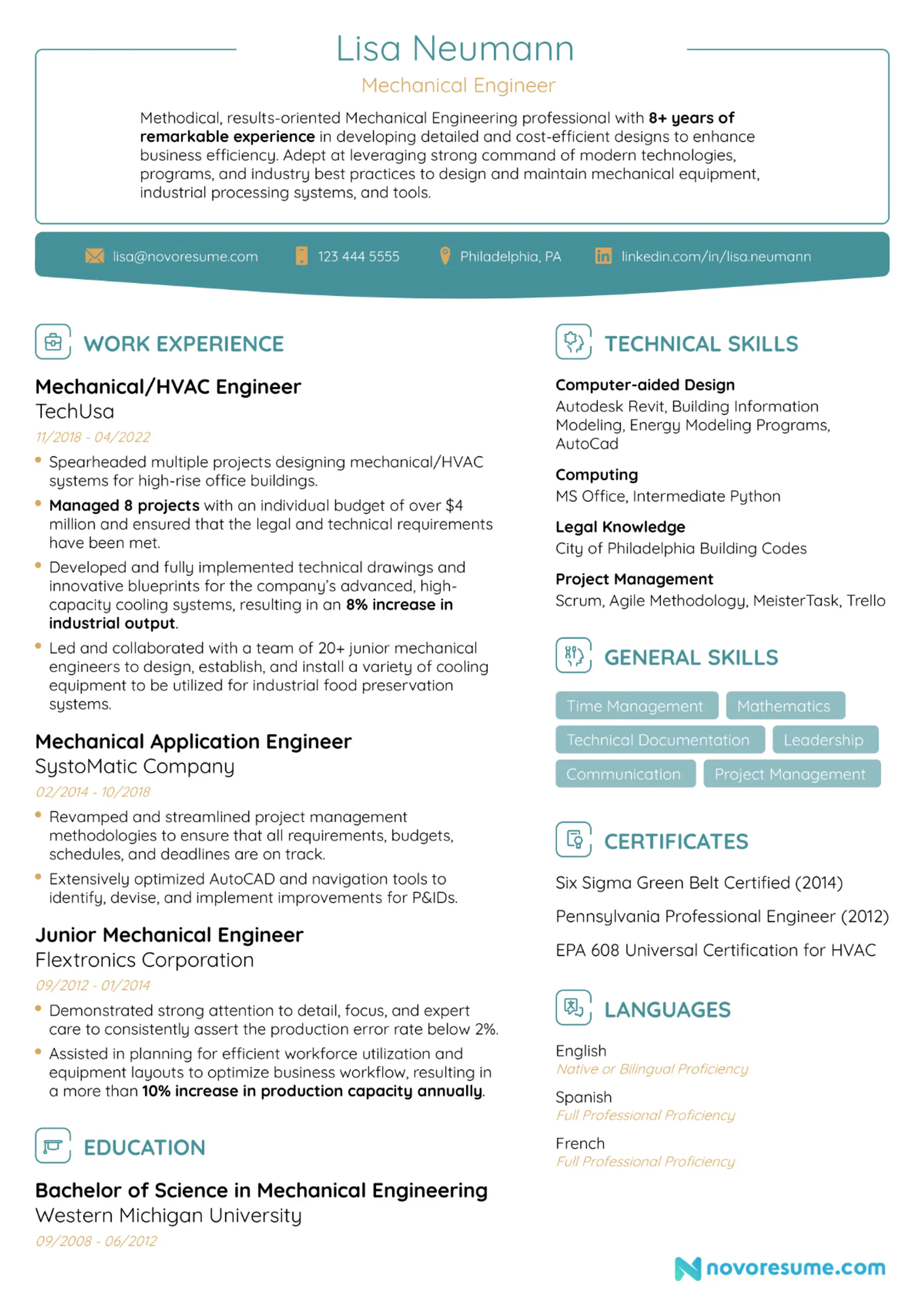
4+ DOC CV Templates
There are tons of DOC templates out there.
You can either find them built into the software you’re using, such as Microsoft Word or Google Docs, or you can find templates from external sources online.
Here’s how you can create a CV in Google Docs.
- First, open Google Docs to create a new file and select “From a template”
- Scroll down to the “Resumes” templates section and choose from the available templates. (In this case, a resume is the same thing as a CV.)
- Select your preferred template by double-clicking on it, and start filling in your CV.
- Download your CV as a PDF once you’re done filling in the details.
If these templates aren’t enough, you can always find tons of available CV templates online.
Here are a few examples:
#1. Swiss Google Docs Resume Template

#2. Serif Google Docs Resume Template

#3. Traditional Elegance Google Docs Resume Template

#4. Modern Writer Google Docs Resume Template

💡
Quick Tip
Looking for more DOC templates? Check out these free Word templates to get started.
FAQs About PDF vs DOC CVs
Are you still wondering something about PDF vs DOC CVs? Check out the answers to some of the most frequently asked questions below:
Key Takeaways
And you’ve made it to the end of our article!
Before you go, let’s briefly cover the main points we discussed:
- Applicant Tracking Systems (ATS) scans your CV before it makes it to a hiring manager, so you need to make sure the ATS can read your CV if you want to make it past the first screening.
- The best file format for your CV is PDF. Your PDF CV is readable by most ATS and it keeps your CV’s formatting and visual elements neat and tidy.
- We recommend using an online CV builder like Novorésumé, so you can create your CV in minutes and download it as a PDF instantly.
- Sending your CV as a DOC is only recommended if the employer outright requests it.
- You can save your CV to a DOC just as easily as you would to a PDF but there’s always a risk that the hiring manager might open it with a different software or device, and all your hard work formatting and making a neat document will go out the window.
- There are tons of CV templates and layouts you can choose from, both for DOC and PDF CVs, so go for whatever works best for you.
